The terminal shows this when it opens:
bash: /home/atlas/.bashrc: line 73: syntax error near unexpected token `['
bash: /home/atlas/.bashrc: line 73: `if [ -x /usr/bin/dircolors ] ; then '
I've tried to fix it using:
cp /ect/skel/.bashrc ~/
And I get this:
cp: cannot stat `/ect/skel/.bashrc': No such file or directory
I'm unsure of why this is doing this and how to fix it. I had previously been in the .bashrc file messing around and apparently I've messed something up. All I want to do is to restore the .bashrc file to default settings.

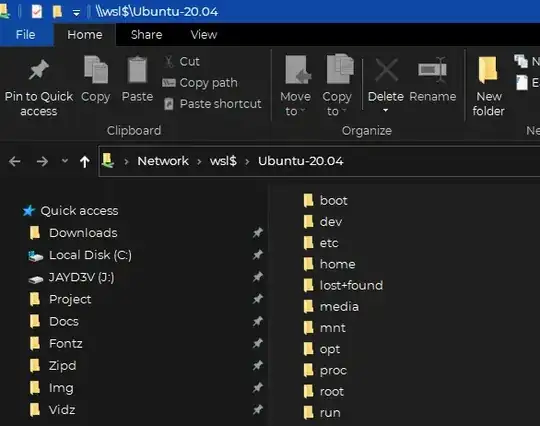
.bash_logoutand.profileas well – Ahmed Nabil Jan 10 '23 at 12:10