I had the same issue. The touchpad worked ok in gnome, but I installed Matte and a few other distros. On the login screen the touchpad worked fine, even if I also had a usb mouse plugged in. But when logging in to anything NOT gnome, the touchpad would be dead.
There are a few solutions that differ based on what went wrong.
In my case, I just had to add a startup command.
If your touchpad is dead, try entering the following in a terminal:
sudo synclient TouchPadOff=0
If the touchpad starts working again, then you need to add this to the startup apps. Depending on what desktop environment you use, the startup apps program differs a bit. It's pretty easy to find a program in Linux regardless of desktop as most have a search function built into the applications menu. Here's the one in Matte, called "Startup Applications":
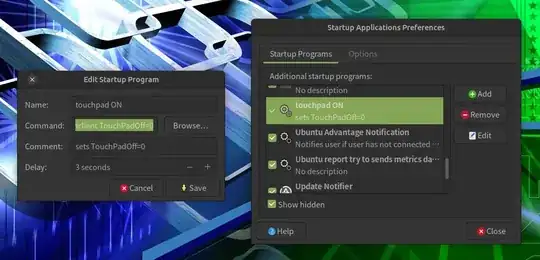
To add the startup command just select the plus and enter the info as follows. The other two fields don't really matter, but enter the command in the command box. You can enter it without the sudo as below:
synclient TouchPadOff=0
Reboot and it should work great. Unfortunately you may have to do this in every desktop environment you install. KDE might work without this added command. But so far every desktop environment I have tried require this for the touchpad to work except for gnome/unity.

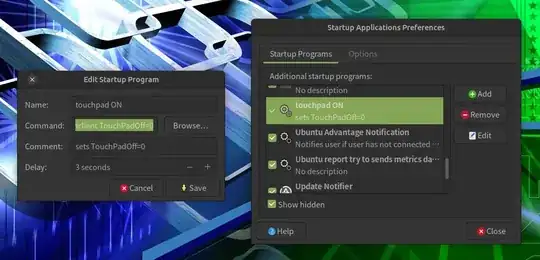
open dconf-editor. Then go to setting-->org-->gnome-->settings-daemon-->peripherals-->touchpad and set touchpad-enabled to true.
– teslasmoustache Oct 15 '12 at 05:03