I've installed the latest catalyst driver (beta) following the step in this guide for Ubuntu Quantal Quetzal.
My system is 64 bit and my graphic card is an ATI RadeonHD 6670, this g.c. is Officially Supported (Catalyst & Open Source), you can confirm that from this AMD Linux Community thread.
I don't have any problem, except the AMD testing use only watermark. I see the following frame in any stage into the OS (logged, unlloged, etc.) except in the terminals.
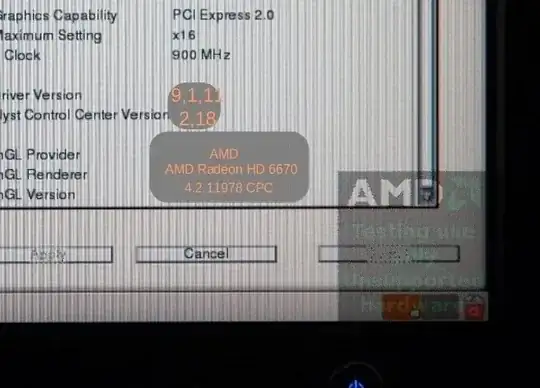
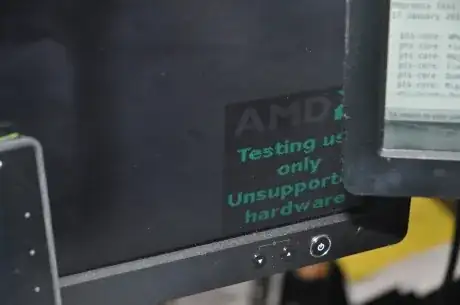
I found different versions of how to remove this image, but this change according to the system, so I want an answer from this popular (trusted) site.
- How to solve this issue in Ubuntu 12.10 32b?
- This procedure is different in a 64b system?

