You have to follow a below procedure to share contents between Ubuntu to Nexus 7.
Install the necessary tools using terminal.
sudo apt-get install mtp-tools mtpfs
Connect your Galaxy Nexus to your computer. On your phone, open up the notification drawer, and click on “USB Connection type”. Make sure that MTP is selected.
Type these commands in terminal:
mtp-detect | grep idVendor
mtp-detect | grep idProduct
The output of these commands should give you idVendor and idProduct. Note down the values given, as you'll need them later.
Run this command in terminal:
gksu gedit /etc/udev/rules.d/51-android.rules
A Gedit window should open. Simply Copy and paste below line.
SUBSYSTEM=="usb", ATTR{idVendor}=="VENDORID", ATTR{idProduct}=="PRODUCTID", MODE="0666"
Replace VENDORID and PRODUCTID with the idVendor and idProduct you had noted down earlier in Gedit.
Save and close the file. Then, disconnect your phone and run these commands:
sudo service udev restart
sudo mkdir /media/GalaxyNexus
sudo chmod a+rwx /media/GalaxyNexus
sudo adduser YOURUSERNAME fuse
Replace YOURUSERNAME with your Ubuntu user name. Now, run this command:
gksu gedit /etc/fuse.conf
In the Gedit window, remove the # at the beginning of the last line.
You’re almost done! Now, restart your computer, and then run these three commands:
echo "alias android-connect=\"mtpfs -o allow_other /media/GalaxyNexus\"" >> ~/.bashrc
echo "alias android-disconnect=\"fusermount -u /media/GalaxyNexus\"" >> ~/.bashrc
source ~/.bashrc
Again, do re-type the quotes in each command after you’ve copied, otherwise the command won’t work.
Connect your phone again, and then make sure your phone is using MTP, then run this command:
android-connect
You will able to connect the Nexus 7 your to your Ubuntu computer.
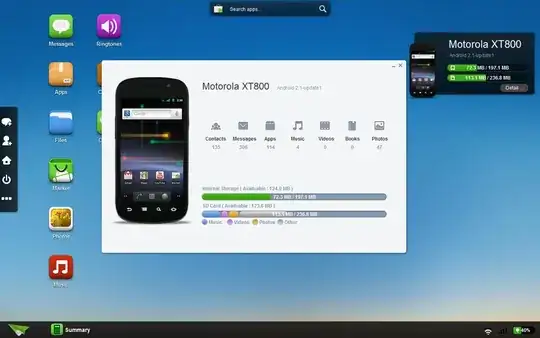
Ubuntu One. – gotqn Jan 19 '14 at 19:07