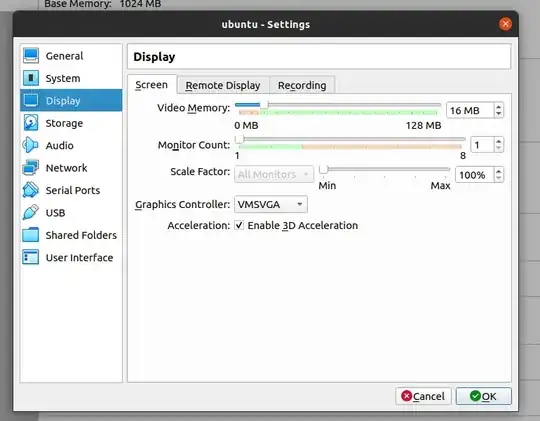To enable 3D supported, fist you will need to update linux-headers
$ uname -r
$ sudo apt-get install linux-headers-$(uname -r)
$ sudo apt-get autoremove
$ sudo apt-get install build-essential
Now insert vitualbox guest iso from devices and to install manually
$ cd /media
$ ls
$ cd username
$ ls
$ cd VBOX*
$ ls
$ sudo ./VBoxLinuxAdditions.run
Insert vboxvideo to /etc/modules
$ sudo nano /etc/modules
Add “vboxvideo” at the end of the file
loop
lp
vboxvideo
Reboot the machine
$ sudo reboot
Check ”Not software rendered” and “Unity 3D supported” are enabled or not after rebooting
$ /usr/lib/nux/unity_support_test -p
The next thing you want to do is to increase video memory. Look for .vbox file
$ nano /home/username/VirtualBox VMs/ubuntu/ubuntu.vbox
Replace
<Display VRAMSize="128" monitorCount="1" accelerate3D="true" accelerate2DVideo="false"/>
To
<Display VRAMSize="256" monitorCount="1" accelerate3D="true" accelerate2DVideo="false"/>
source: How to fix slow performance ubuntu 13.04 running in virtualbox