How do I create a shortcut to start a Windows application with Wine?
For example I have Notepad++:
/media/DATA/Progs/Notepad++/notepad++.exe
and I would like to have a shortcut to it on the desktop.
How do I create a shortcut to start a Windows application with Wine?
For example I have Notepad++:
/media/DATA/Progs/Notepad++/notepad++.exe
and I would like to have a shortcut to it on the desktop.
WLCreator is a Python program (script) that creates Linux desktop launchers for Windows programs (using Wine).
Usage
WLCreator will try to extract icons from exe file, and to search for all ico files in exe's directory and its subdirectories, and to convert them to png files. Additionally, it will search for png files in application's main directory. After that, the user is presented with a graphical interface where he/she can choose the icon and launcher's name.
The program can also be integrated in Nautilus (as nautilus-script). This makes easy creation of launchers even easier!
You’ll need to ensure you have python-qt4, icoutils, and imagemagick installed to get full use of the application.
Download .deb package from here and once you have deb package you need to double click on it to install.
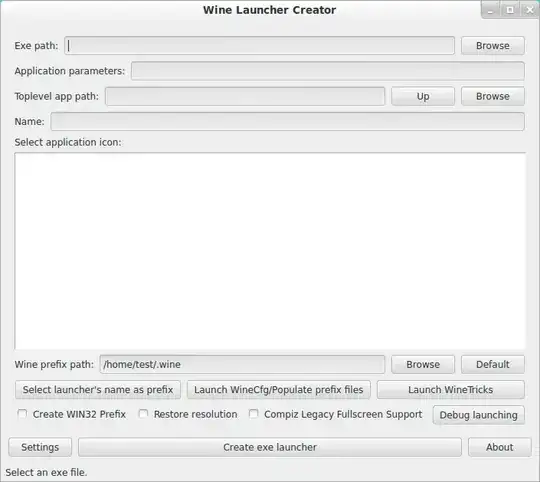
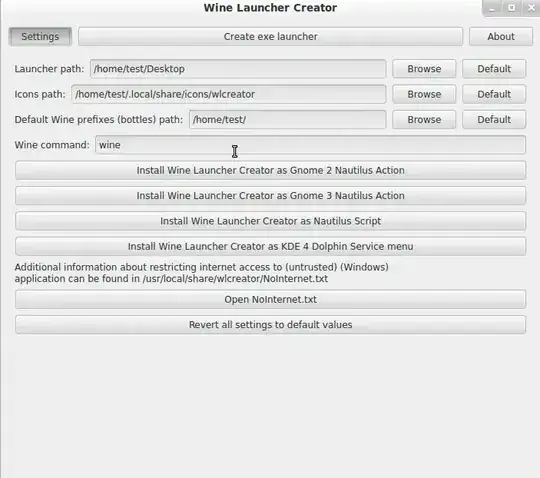

Right click on your Desktop and then select Create Launcher.
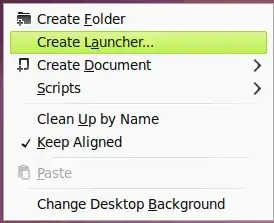
Then enter the name and in command box enter the path of your wine application.
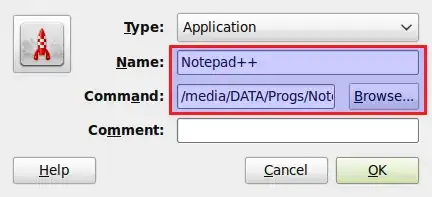
Create Launcher option, instructions on how to create a launcher can be found here : http://askubuntu.com/a/139530/14601
– gene_wood
Mar 04 '15 at 21:05
"Create Launcher" isn't an option in the context menu anymore.
Here's what i do. It's not the easiest but once it's in place you can just duplicate/edit the existing files.
Open a terminal session
Create a storage folder for the launcher script
mkdir $HOME/.bin
Create the launcher script
nano $HOME/.bin/appname.sh
Insert the following code without the quotes
#!/bin/bash
cd "$HOME/.wineprefix/drive_c/Program\ Files/programfolder/"
WINEPREFIX="$HOME/.wineprefix" wine exefilename.exe
Press Ctrl+X
Press Y to save changed
Press Enter to confirm file name
Make the script executable
sudo chmod +x ~/.bin/appname.sh
Create the desktop link
nano /Desktop/appname.desktop
Insert the following code. Don't use ~/<path> to indicate home directory, it does not work in .desktop files. I made a subdirectory in .bin for icons. If you don't have an icon you can leave the line blank.
[Desktop Entry]
Name=<Appname>
Comment=Wine Program
Exec=$HOME/.bin/appname.sh
Icon=$HOME/.bin/ico/icofilename.ico
Terminal=false
Type=Application
Categories=Game;
GenericName=appname
Press Ctrl+X
Press Y
Press Enter
Now your done.
To create additional launchers just copy the existing file and edit it in terminal
cp $HOME/.bin/appname.sh $HOME/.bin/newappname.sh
nano $HOME/.bin/newappname.sh
Edit and Close
cp $HOME/Desktop/appname.desktop $HOME/Desktop/newappname.desktop
nano $HOME/Desktop/newappname.desktop
Edit and Close
I want a shortcut for Fox, so here's what I did:
$ touch "$HOME/Desktop/fox.desktop"
$ sudo touch "/opt/fox.sh"
$ chmod +x "$HOME/Desktop/fox.desktop"
$ sudo chmod +x "/opt/fox.sh"
$ editor "$HOME/Desktop/fox.desktop" # Add the data
$ editor "/opt/fox.sh" # Add the data
$ cat "/opt/fox.sh"
#!/bin/bash
WINEPREFIX="$HOME/.wineprefix" wine "$HOME/.wine/drive_c/Program Files (x86)/firstobject/foxe.exe"
$ cat "$HOME/Desktop/fox.desktop"
[Desktop Entry]
GenericName=Fox
Exec=/opt/fox.sh
Icon=/home/<username>/.wine/drive_c/Program Files (x86)/firstobject/foxe.exe_14_128_1033_1_32x32x4.png
MapNotify=true
Type=Application
Name=Fox
EDIT: If you want to grab the icon from the exe; follow this guide or use the "gExtractWinIcons" GUI (available with apt-get install).