I did set my password as I installed Ubuntu some months ago, and all is running flawless up to few days ago. Since then, although I did never change my password, the whole authentication is not working properly anymore:
- I can log in at start, BUT
- I can't install updates anymore (I type the password, and I get back the answer "authentication attempt was unsuccessful") and
- I can't change my password anymore (same answer as above when I try to unlock the user-account)
- when I'm AFK for more than 10 minutes, come back and the pc is locked, I cannot log in anymore (same as above, I guess, i did not write it down, but he does not get my password anymore)
I read a bit here and there searching for similar problems, and although I kind of believe now that Ubuntu might have more than one password (right?), I still cannot understand why the same password which used to work for everything up to one week ago, is now "half" useless...
thankful for any help to set everything alright again (and to understand whats going on as well), kind regards, Max
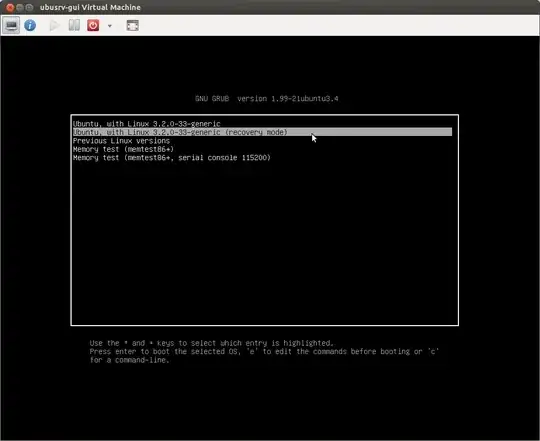
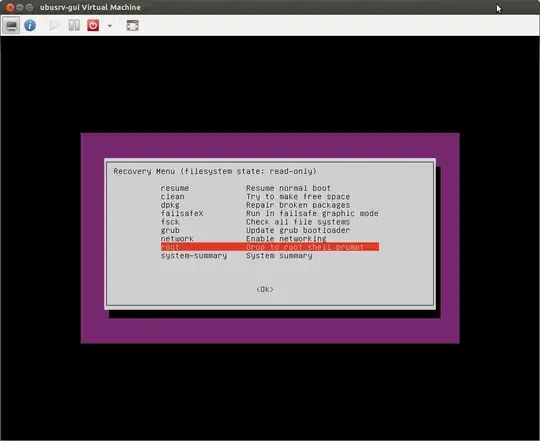
init=/bin/bash rw. You should not need anything else to get into single-user mode. Remember, this is something that only takes effect once - even if you get it horribly, horribly wrong it all goes away as soon as you reboot the computer. – Jim Salter Nov 25 '12 at 14:36tail /etc/passwd- you should see your actual username in there, which is very likely something shorter or different from what you see at the graphical login prompt. (For example, I see "Jim Salter" at the LightDM login prompt, but my actual username is something different and considerably shorter.) – Jim Salter Nov 25 '12 at 19:36