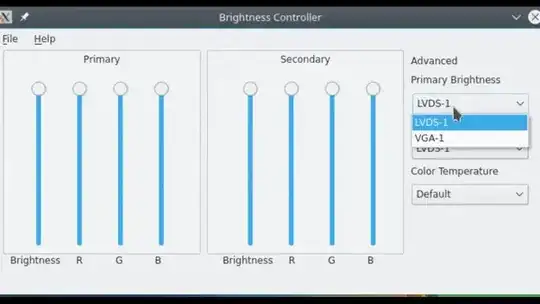I have Ubuntu 12.10
I need an application/software that can increase and decrease my brightness.
I know I can do it through my pc monitor but I don't want that. I want to control it through a software.
I personally cannot find an application about this issue.
I know that it is possible because the OS has the Fading effects before Screen Savers.
I want to control brightness through a software for desktop pc.