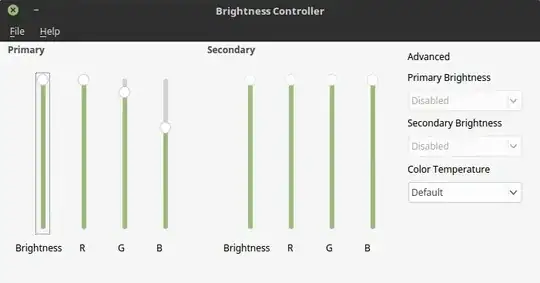I can't change the screen brightness on my laptop (Asus G53JW) with 12.10 installed. I have tried many ways to solve the problem, but nothing worked. I tried to edit grub with acpi_vendor and acpi_osi (I have tried all the combinations found on the ubuntu.org forum but still I can't change it. I even tried to add in xorg.conf the string:
Option “RegistryDwords” “EnableBrightnessControl=1″
Nothing changed. The only way to get it to work is to use nvidiabl but I have flickering problems with it and I'd like to find a way to solve the problem without external modules like nvidiabl.