Is there an image viewer which allows the user to scroll the zoomed image using the mouse wheel?
It's a crucial functionality, which I'm missing in EOG, gThumb etc...
Is there an image viewer which allows the user to scroll the zoomed image using the mouse wheel?
It's a crucial functionality, which I'm missing in EOG, gThumb etc...
eogThere are scrolling functions in eog. This is how it works in my 16.04 LTS with eog version 3.18.2-1ubuntu2.1
When the cursor is
in the picture itself, the scroll wheel zooms in and out,
on the vertical scrollbar, the scroll wheel scrolls upwards and downwards,
on the horizontal scrollbar, the scroll wheel scrolls to the left and to the right.
Two finger scrolling works in the same way (I tested in my laptop).
I prefer to press the left mouse button in the picture itself and move it, which makes the picture move with the cursor. This works not only with the mouse but also with a touchpad: press the left button and move a finger to make the picture move with the finger alias pan the picture.
I tested eog version 3.28.0-2 in Bionic Beaver Beta-2 in a Dell Latitude E7240 with a touch screen.
The mouse and touchpad work as in the older versions, but there is also new functionality, when you use the touch screen. You can zoom with two fingers (by moving the fingers from each other), and you can move one finger (or two fingers) to make the picture move with the finger(s) alias pan the picture.
It works like in a smartphone.
The working mode can change so that moving one finger can zoom and also flip the picture (rotate by 90 degrees). I have not tested enough (in the Dell Latitude E7240) to learn what makes the working mode change.
eog myself :) I'm not sure about the last paragraph because I can still use mouse scroll wheel to zoom in/out and use left click to pan the image. The last paragraph makes it sound like they are somehow mutually exclusive.
– WinEunuuchs2Unix
Apr 06 '18 at 10:37
Unfortunately, it seems difficult to configure most image viewing software like gthumb, shotwell, or eog to do this. There doesn't seem to be any hidden options available in dconf-editor or gsettings after investigation.
There are two possibilities, however:
The first is Pinta, which is available in the repositories and supports scrolling a zoomed image well. It supports using the mouse scroll wheel to scroll vertically, and you can also click to scroll horizontally.
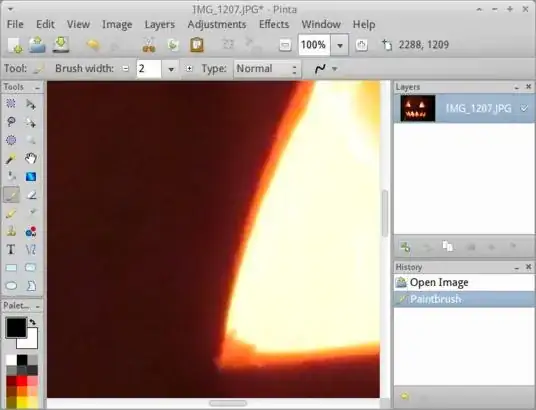
The second is to use firefox in conjunction with the image zoom 0.4.6 addon, and then you can zoom into the picture and indeed scroll it. Firefox supports most image formats, and you can just right click and open an image in Firefox or open it like this:
firefox /home/mike/Pictures/IMG_1207.JPG
which will then be displayed in the browser at the local address of
file:///home/mike/Pictures/IMG_1207.JPG
Firefox can be used like a file manager for local or network files and most images formats like jpg, tif, gif, png can be opened.
As you can see in the screenshot below, there are settings for the scroll zoom when you go to firefox > addons > image zoom > preferences. Scrolling using both the middle mouse wheel or the two fingers mode on the touchpad works as well.
As noted in the description for the addon, you can use it to:
easily zoom in, zoom out, fit image to screen or set custom zoom on individual images...All this can be done by using the context menu or a combination of mouse buttons and scroll wheel.
Just open the image in firefox, zoom it up and then you are able to scroll it; it is about the best way of achieving what you want at the minute and I use it regularly.

I haven't found a program which lets you scroll an image after clicking the mouse wheel button.
But Faststone Image Viewer lets you zoom to actual size by holding the mouse button, and while holding it you can scroll around easily with the mouse. When the button is released the image goes back to default. You can switch from actual size and default size with key commands A and B.
I was having a very similar problem, but Chrome worked for me. I needed to work with many designs thus all of them must remain open.
After doing so, all your images will be loaded as tabs in a separate window, and the scrolling just scrolls, not zooms.
As an added benefit you can use your Chrome extensions as a color picker, just remember to give the permission to access files to the respective extensions.
I tried to use also measure plugins but I think those plugins are not aware of the use case of measuring files (in this case images) or there is some technical impossibility that impedes to work that way.
Hope that helps.