By adding the volumes to /etc/fstab you can make sure that they don't show up on the desktop, here are a couple of lines from my fstab
UUID=7244DE9322DE5A05 /winxp ntfs noauto 0 0
UUID=f6245825-06dc-4c97-87d3-dbe3c943247d /data ext4 errors=remount-ro 0 2
UUID=6493-8351 /share vfat defaults 0 0
Part 1 of the line is what to mount, part 2 is where to mount it, part 3 is file-system type, part 4 is mount options (add noauto if you don't want it to be mounted automatically) make sure that the user and owner options are not set!, part 5 is whather to dump the file-system if errors occur, and part 6 is the order in witch fsck will check the file systems.
Part 5 is always 0 (unless you know what you are doing) and part 6 is 0 for non-native volumes (ie. ntfs, vfat etc.), 1 for root file-system and 2 for everything else (mainly ext2, ext3, ext4).
To find the UUID of a disk you can open a terminal.
ls -l /dev/disk/by-uuid/
lrwxrwxrwx 1 root root 10 2010-08-14 20:40 1f6e83d2-c94a-4f94-9ef1-c556d8112691 -> ../../sda5
lrwxrwxrwx 1 root root 10 2010-08-14 21:40 6493-8351 -> ../../sdc1
lrwxrwxrwx 1 root root 10 2010-08-14 21:23 7244DE9322DE5A05 -> ../../sda1
lrwxrwxrwx 1 root root 10 2010-08-14 20:40 f6245825-06dc-4c97-87d3-dbe3c943247d -> ../../sdb1
lrwxrwxrwx 1 root root 10 2010-08-14 20:40 fb8fc815-fb39-4e7e-bc43-99027df044f6 -> ../../sda6
So the UUID of sda1 is 7244DE9322DE5A05, sdb1 is f6245825-06dc-4c97-87d3-dbe3c943247d and so on..
Now to find out what volumes are the ones that you want to add you can just mount them (by double clicking on the desktop icon) and the type mount in a terminal, this will list what is currently mounted where.
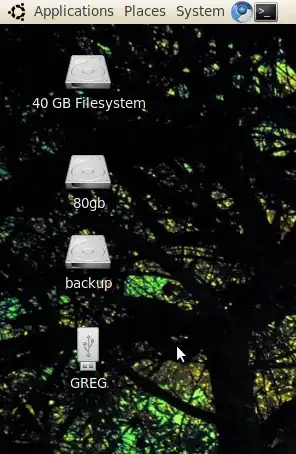
mount -ainstead ofmount /mnt/backup, as it will let you know if there are any errors in your fstab file after your edit. Otherwise, if there are errors, you won't know about it until your next boot and you may have to boot from a live cd to fix it. – TJ L Aug 18 '10 at 16:06