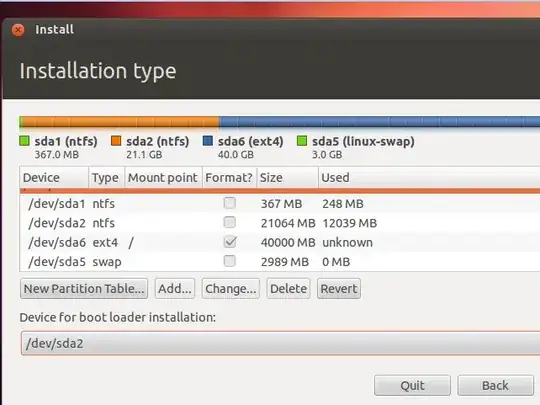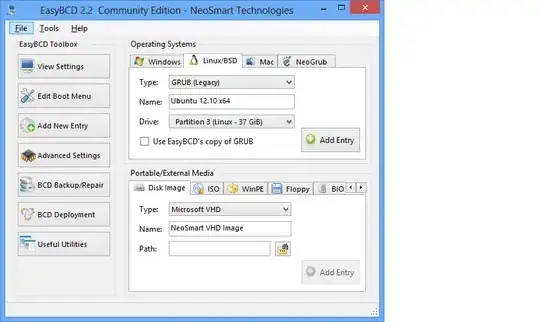Even if you use EasyBCD to write the option to boot Ubuntu into the Windows Boot Manager, when you try to press the button for Ubuntu (most people anyway) you will get a "Windows Failed to Load" error. In most cases, the only way you can get into Ubuntu after you install it, is to follow these steps:
This assumes that you have Windows 8 installed, and you installed Ubuntu alongside it. It also assumes you are unable to boot Ubuntu after installation and are booted directly into Windows 8. IF YOU MADE A BACKUP OF YOUR BOOT SETTINGS WITH EasyBCD (which you should have) BEFORE YOU CHANGED ANYTHING, RESTORE THE BACKUP BEFORE YOU BEGIN.
Insert the live DVD or live USB, and reboot your computer.
Select Try Ubuntu without installing from the menu that appears.
When Ubuntu loads, open the terminal.
In the terminal type the following commands:
sudo apt-add-repository yannubuntu/boot-repair
sudo apt-get update
sudo apt-get install boot-repair
boot-repair
Once Boot Repair opens, it may or may not alert you that EFI is detected, select OK.
Select Recommended Repair.
You should receive an error that a "Buggy Kernel is Detected" and that you should backup and delete the Windows boot files. Select YES.
Once Boot Repair finishes (it will reinstall and update GRUB) type the following into the Terminal:
sudo reboot
Now, when you computer reboots, it will probably boot right into GRUB with absolutely no option to boot Windows 8. You can try two things to fix this. The easiest way to get back into Windows is to reboot again, and as soon as you see the OEM splash screen (like on my computer, the Gateway splash screen) press whatever key you must press to enter the Boot Menu (mine was F12). You should see a couple of entries in the Boot Menu. The top one should be Windows Boot Manager. Select it, and you will be directed to Windows. Any of the other options should open GRUB and allow you to boot into Ubuntu. Whenever you want to enter Ubuntu press the key to enter the boot menu while your computer is rebooting, and select the appropriate item from the list depending on what OS you want to use. Thus, your dual boot is fixed. Sometimes you have to go into the UEFI or BIOS settings, and enable an option for the boot menu key press, I did, and a lot of newer computers require it.
Alternatively, there should be an option somewhere in the GRUB menu when it opens called Windows UEFI Manager or Windows EFI Manager, or something to that effect. Selecting that item from the list should boot Windows without any issues.
EasyBCD is pretty much useless in a lot of these newer machines, as it can not really handle UEFI and should not be used until it plays a little nicer with the situation.
This is the only 100% working way to ensure you can dual boot. Opening the boot menu and launching Ubuntu or Windows from there. I tried for 5 days to get my Ubuntu/Windows 8 dual boot working, and this is the only thing that worked 100%.