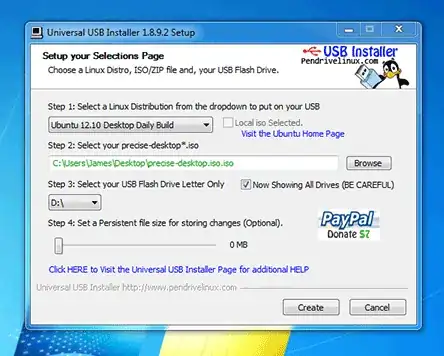I'd like to fully install Ubuntu 12.10 onto a 16GB USB 3.0 flash drive, not create a LiveUSB, but to treat the flash drive as an external hard drive.
I've read it's possible and I know my computer can boot from it. However, it doesn't work when I try. I've booted a LiveUSB from another flash drive and installed Ubuntu onto the 16GB one. It finished successfully, but when I try to boot from it and it takes me straight to Windows 8 instead. I feel I've done something when installing the boot loader.
It'd be great if I had some step-by-step instructions for:
- how many partitions to make,
- what kind,
- how big, and
- where to install the boot loader.