Browsing and Managing Your Files (Graphically) As Root
Open Nautilus as root:
- Press Alt+F2.
- Run
gksu nautilus (or gksudo nautilus -- on Ubuntu, they should do the same thing).
(Or in Kubuntu--that is, if the live system that you're using to recover the files is Kubuntu--use kdesudo instead of gksu and Dophin instead of Nautilus: kdesudo dolphin For other flavors of Ubuntu, see my answer to a similar question.)
Now be very careful, because with a root Nautilus window, you can do just about anything, including things you don't want to do.
Offloading Your Files
Copy the files to wherever you want them. Then select the files at the target, where you've just copied them, and change the owner to your user account.
(If you're using a live CD, you can save this for when you access them from an installed system, if you like.)
Changing Their Ownership (Recursively)
To change the ownership of a folder and everything in it, right-click on it in a root Nautilus window and click Properties. Go to the Permissions tab.
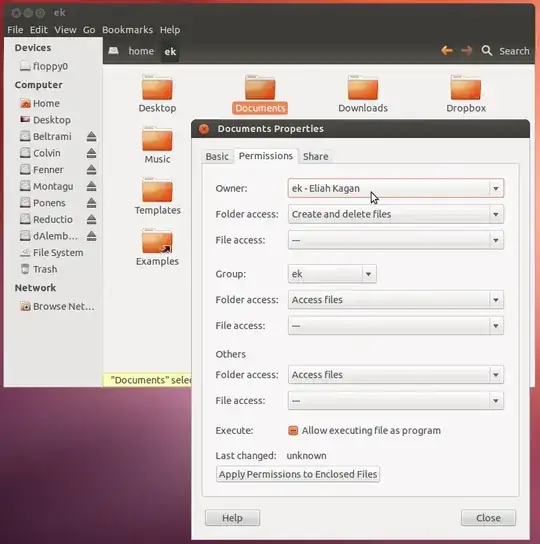
Change Owner to you. Click Apply Permissions to Enclosed Files (or it will only be applied to the folder, not the files and folders contained in it). Click Close.
Usually that's sufficient, and changing the permissions themselves is unnecessary. However, if you need to change the permissions, you can do that the same way (using the folder and file access drop-down menus under Owner, Group, and Others.
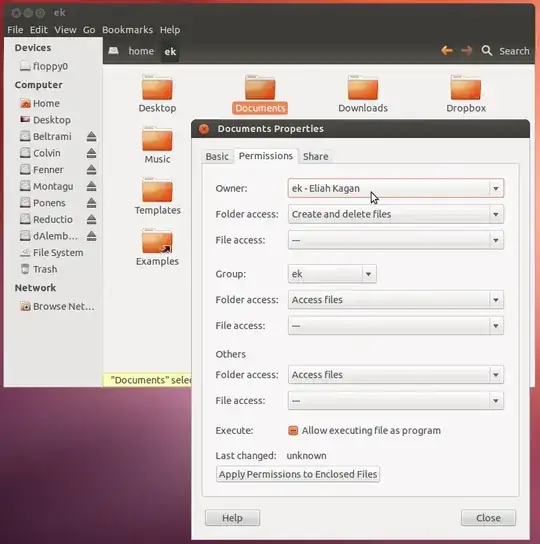
ls -althere and copy-paste the results here. – Stéphane Gourichon Jan 11 '13 at 17:50