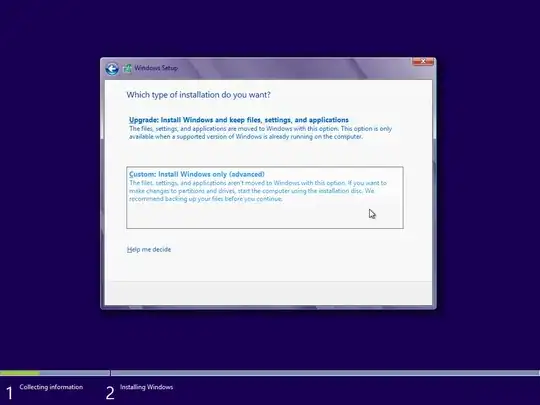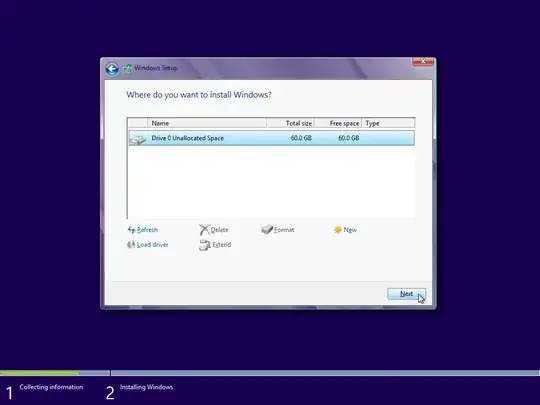Note: Do you have a Windows 8 Product key? Windows 8 now requires the product key at the start of the installation. Unlike XP/Vista/7 where you had a certain trial period after it was installed. You won't be able to proceed with the installation without the product key.
If you do then it's pretty easy to erase Ubuntu.
Boot from the Windows 8 LiveUSB.
Go through the standard installation steps (Regional settings, Entering Product Key etc.) until you see this screen:
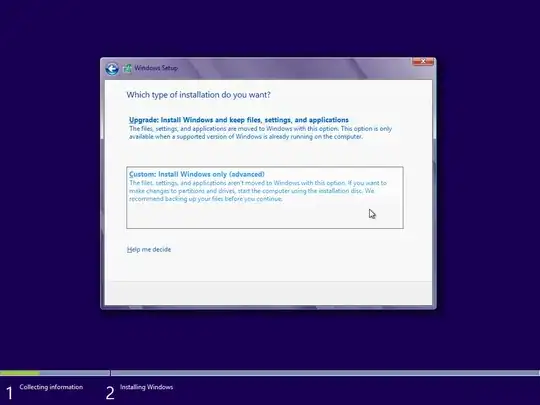
You'll want to choose Custom:Install Windows Only (Advanced). This option will allow you to erase the current (Ubuntu) partitions that are on your hard drive.
Delete all the partitions that are in the list. (Note: This will entirely get rid of Ubuntu as you requested. This includes any pictures, music, documents etc that you had in Ubuntu.)
If you deleted them correctly you will see one partition labelled as Unallocated Space
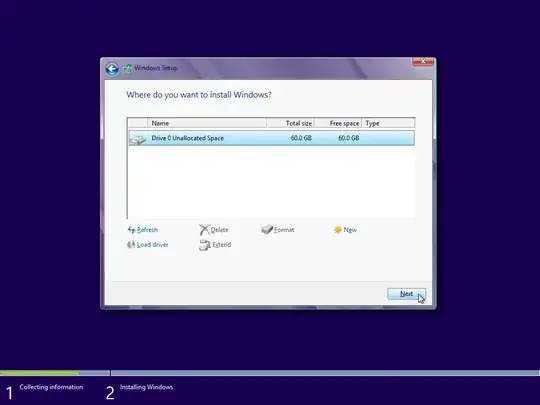
- Select this partition and click
Next to continue with the standard Windows 8 install.
If you need any help with the standard Windows 8 install see here for a detailed guide.