Cross posting my answer from stackoverflow.
Use the following command to do a clear screen instead of merely adding new lines ...
printf "\033c"
yes that's a 'printf' on the bash prompt.
You will probably want to define an alias though...
alias cls='printf "\033c"'
Explanation
\033 == \x1B == 27 == ESC
So this becomes <ESC>c which is the VT100 escape code for resetting the terminal. Here is some more information on terminal escape codes.
Edit
Here are a few other ways of doing it...
printf "\ec" #\e is ESC in bash
echo -en "\ec" #thanks @Jonathon Reinhart.
# -e Enable interpretation of of backslash escapes
# -n Do not output a new line
KDE
The above does not work on the KDE console (called Konsole) but there is hope! Use the following sequence of commands to clear the screen and the scroll-back buffer...
clear && echo -en "\e[3J"
Or perhaps use the following alias on KDE...
alias cls='clear && echo -en "\e[3J"'
I got the scroll-back clearing command from here.
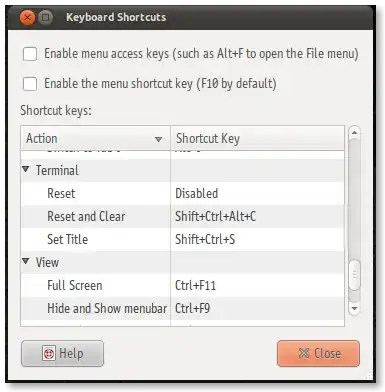
cmd.K- clear terminal, can't scroll up ||ctrl.L- clear screen, scroll up for history || multiplectrl.L- clear multiple screens. Can see the empty prompt for each clear, and will be able to see history prior to the number of clears – lodeOfCode Feb 12 '22 at 23:01