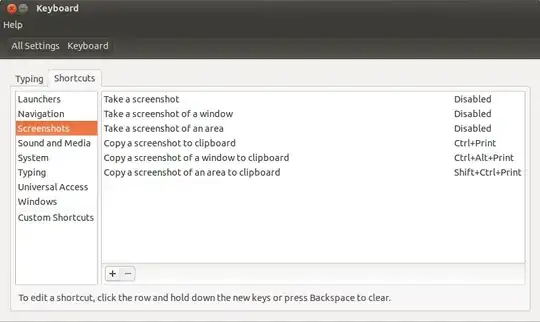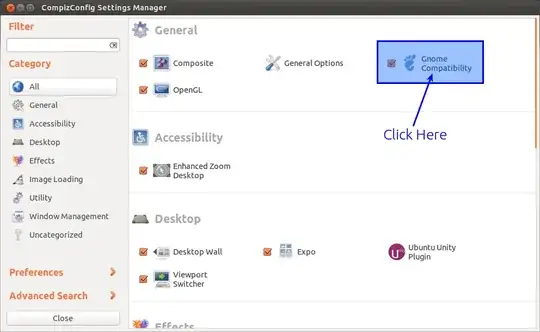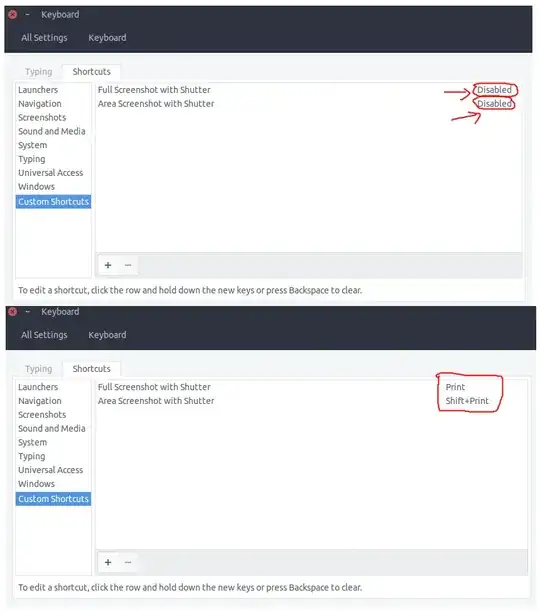Without installing anything other than shutter, go into system settings, then keyboard, click the shortcuts tab, click custom shortcuts, then the + button to add for example, the following custom command :
. . name = shutter -f
. . command = shutter -f -e -o 'Desktop/%name_%T.png'
and click the apply button. Now click that new line in the list of custom commands and hit the print screen key. This will reassign the key to take a snapshot using shutter.
To see the shutter options, type man shutter into a terminal screen. My example takes a full screen screenshot and saves it to the desktop with no other user interaction needed.
Other useful options are to replace the -f with -a for the active window, and with -s for a selectable rectangular portion of the screen.
Having taken some screenshots you can use them directly from the desktop (or wherever you saved them to) or annotate them etc by opening the shutter program itself, in which they appear.