As you can see in this picture firefox doesn't show any word that is bold:
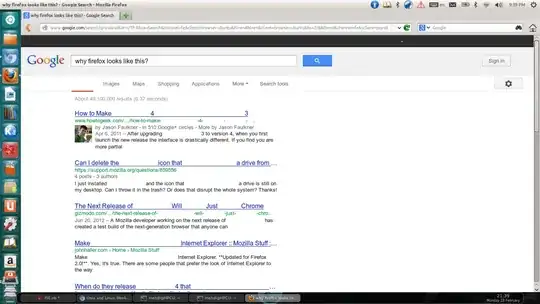
As you can see the some lines are not shown properly. For example first line of search result is :
How to Make________________4___________________3
which normally should be:
How to Make Firefox 4 Look Like Firefox 3
Here is another picture:
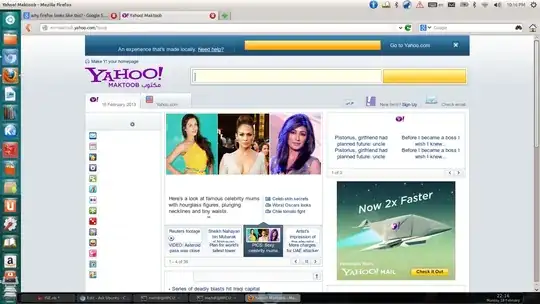
This is is more inconvenient, title in top of the page, menus in left side of the page, and some titles and menus in context are missing.
I already remove it and install again, still not working. Any idea would be appreciated. I have 12.10 installed (if it matters). Thanks in advance.