It appears that Unity on Raring only comes with a single virtual desktop (aka workspaces) by default, and CCSM's Wall plugin has no way to add more. Is this configurable at all?
-
1Related: This post had asked on "Why are workspaces disabled by default?", which has an answer that complements the other question in brackets (Why do I only have one workspace?). – Jan 04 '16 at 17:22
6 Answers
for 13.04 and later..
Workspaces are disabled by default in Ubuntu since 13.04. To enable them, open Appearance from the dash:

Switch to the behaviour tab and check "Enable Workspaces".
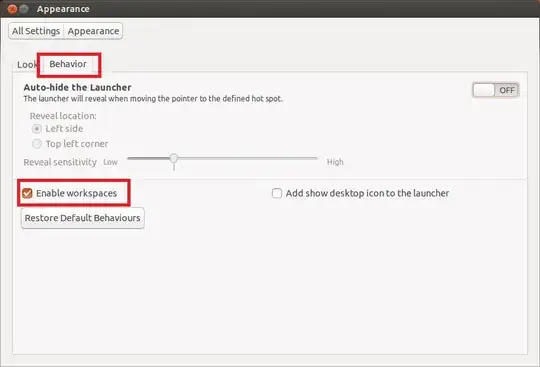
If you want to hide the workspace switcher see this question.
-
9
-
-
@GrayedFox See Bo Dang Ren's answer below mine: https://askubuntu.com/a/260513/44179 – Seth Apr 05 '18 at 20:50
-
Ah - what was not clear was that increasing the workspace size (vertical or horizontal) from 1 will automatically enable workspaces. Figured it out by monitoring all changes made using the appearance GUI :) – GrayedFox Apr 08 '18 at 15:35
-
Using the Dash or a terminal, open the dconf-editor application. Navigate to
org.compiz.profiles.unity.plugins.core
And set the horizontal and vertical dimensions of your wall. A workspace switcher will immediately appear on the launcher. You can use this or Super-s to view the virtual desktops / workspaces.
Edit
To set this using command-line, execute the command:
gsettings set org.compiz.core:/org/compiz/profiles/unity/plugins/core/ hsize 2
gsettings set org.compiz.core:/org/compiz/profiles/unity/plugins/core/ vsize 2
This will immediately enable workspaces. This command will actually set hsize to 2 and vsize to 2, giving you 4 workspaces arranged in a square, which is the default when you enable workspaces from the GUI "Appearance" setting.
- 5,644
-
1I've never used this command before but at least as of 14.04 you have to set hsize and vsize, running the command twice, to get the 2x2 default workspaces. Otherwise, thank you, this worked perfectly. =) – Tony Apr 18 '14 at 16:49
-
-
-
I believe this is out of date now. I just tried it on a mostly default installation of 20.04.1 LTS (Focal Fossa) and get an error message like
No such schema “org.compiz.core”FWIW there's also a question about this here: https://askubuntu.com/questions/1236190/how-to-create-workspaces-in-ubuntu-20-04 – jacobq Sep 01 '20 at 01:59
Ubuntu 13.04 Raring Ringtail will come with workspaces disabled by default, so before being able to switch between them go to "System Settings..." > "Appearance" and switch to "Behavior" tab, then it is just to check "Enable Workspaces" option and you will have back your 4 workspaces.
Ctrl+Alt+Arrow will change current workspace and Shift+Ctrl+Alt+Arrow will change the current focused window to the desired workspace.
You can see a list of all the shortcuts of Ubuntu from "System Settings..." > "Keyboard" then switch to "Keyboard Shortcuts" tab and then you will be able, beyond to see all of them, to change them and create new shortcuts.
- 6,182
-
2I want to use ctrl+alt+arrow but nothing append when I press these keys. – ABotella May 13 '13 at 13:40
-
@user158304 before you need to enable workspaces in Raring, so just follow the steps I added to the beginning of my question. – Rodrigo Oliveira May 13 '13 at 13:43
-
-
I already enabled workspace and I'm using them. But I only can switch using the icon and not the shortcut Ctrl+Alt+Arrow. However, the shortcut "Super"+s is working. – ABotella May 13 '13 at 14:06
-
@user158304 Have you tried both Ctrl keys in your keyboard, or other Alt key if there is other? Also try going to "System Settings..." > "Keyboard", switch to "Keyboard Shortcuts" tab and see what shortcut is set to switch workspaces. – Rodrigo Oliveira May 13 '13 at 14:11
-
I tried an other Ctrl but without change. I also modified the shortcut but no change... – ABotella May 13 '13 at 14:21
-
1
You can also install the Unity Tweak Tool, using it you can customize many aspects of the unity interface, including the number of workspaces. You can install it using the following repository:
sudo apt-get install unity-tweak-tool
Then you just open the Unity Tweak Tool, go to Window Manager/Workspace Settings and so you can choose as many workspaces as you wish. I like to use it because I can set workspaces to be not just on the horizontal but on the vertical as well.

- 581
- 1,278
-
1
-
I don't think it's worth editing out the PPA stuff for the people who aren't on the latest version – TankorSmash Oct 31 '16 at 22:16
-
1
-
I tried this on 18.10 and it doesn't work. It complained about not having com.canonical.notify-osd or something like that. – Anthony Dec 14 '18 at 18:35
-
@Anthony You can only use Unity Tweak Tool if you're using Unity as GUI (Graphical User Interface)... On Ubuntu 18.04 and 18.10 the default GUI has changed to GNOME and it's not Unity anymore. It's only going to work if you install Unity as well... – Rafael Muynarsk Dec 15 '18 at 18:13
This may be new since Alaa answered, but there is also a graphical way of adjusting the number of workspaces when you have compiz installed.
Open CompizConfig Settings Manager (installs from the Ubuntu Software Centre if not already installed), then under "General", click "General Options" and go to the "Desktop Size" tab. This will automatically enable workspaces and gives you the ability to adjust it as you like. I personally like 4 horizontal, 1 vertical. It's really cool with desktop cube enabled.
- 322
Certainly,
first, open ccsm. If it's not installed, run: sudo apt-get install compizconfig-settings-manager
Next, you will find the setting in the General Options section, under the Desktop Size tab.
Here you will see options for your Horizontal Virtual Size and Vertical Virtual Size.
Increase the Horizontal Virtual Size to a value >1.
Use CTRL + ALT + right arrow to move one virtual desktop to the right and CTRL + ALT + left arrow to move one desktop to the left.
- 43,546
- 8
- 97
- 150