I have an ASUS X55A-SPD0204O laptop. The rest of the FN+Fx (where x = number) like sound + - mute, screen turn off, wireless etc. work perfectly.
The problem is with the 2 brightness keys. They just won't work. Any suggestions?
I have an ASUS X55A-SPD0204O laptop. The rest of the FN+Fx (where x = number) like sound + - mute, screen turn off, wireless etc. work perfectly.
The problem is with the 2 brightness keys. They just won't work. Any suggestions?
Try adding acpi_backlight=vendor as a boot option. To do that, open a terminal window, and run
gksu gedit /etc/default/grub
Locate this line: GRUB_CMDLINE_LINUX="".
Edit it to look like this: GRUB_CMDLINE_LINUX="acpi_backlight=vendor"
Save the file, then, in a terminal, run sudo update-grub.
Reboot, and check if the brightness keys work.
acpi_osi=Linux or acpi_osi=linux acpi_backlight=vendor; I hope one of these will help.
– AliNajafies
Mar 21 '13 at 00:30
acpi_backlight=vendor nor acpi_osi=linux acpi_backlight=vendor worked for me. The working one for me was acpi_osi=Linux as @AliNa commented. Debian Wheezy on Asus UX50V Laptop
– Stichoza
Jan 31 '14 at 16:21
acpi_osi=Linux worked for me on 16.10, but there is no OSD when changing the brightness with the keys. Is that to be expected or can it be done?
– Andreas
Jan 11 '17 at 08:59
You can try to control it from command line and give mesage back if this works in general:
You will need xrandr
xrandr --current --verbose - this will display your current display mode / modes
important is name of your output (clould be LVDS1 or LVDS-0)
xrandr --output <outputname> --brightness 0.5 - this should control your brightnes, you can try different values. Do not use zero (0) what means lamp is switched off and you will see Big nothing.
be careful, some types of devices have completely different set of values (as 0-255, etc. Unfortunatelly I do not have your ASUS to test it)
This will work probably independently of the brightness settings reachable normally via keys. If this works, I recommend to watch for key bindings. Advantage is, you can control brightness of external VGA output as well.
Are you able to change the brightness in system settings (Power manager)? If yes, then maybe just keys are not binded.
You could install xbacklight and bind your special keys to appropriate commands.
try that .. i had your same problem and it work with me
Open a terminal window and type the following:
sudo nano /etc/X11/xorg.conf
This will open your X server configuration (after prompting for your password). You should see a section titled "Device" that looks as follows:
Section "Device"
Identifier "Default Device"
Driver "nvidia"
Option "NoLogo" "True"
EndSection
Append a line so it appears like this:
Section "Device"
Identifier "Default Device"
Driver "nvidia"
Option "NoLogo" "True"
Option "RegistryDwords" "EnableBrightnessControl=1"
EndSection
You will need to restart your graphical server (or reboot) for this change to take effect.
PS: I tried all suggested solutions here and nothing worked with me!
it seems like there are 2 solutions for this problem, but sometimes none of these work. I tried changing the boot options (editing-updating grub and stuff) and that didn't work. As I have seen in many forums (and in my case too), the change in the xorg.conf file won't work because there is no such file... so?
After searching a couple hours, I found something interesting:
sudo nvidia-xconfig
sudo reboot
those lines supposedly get the driver working as it should, but the original problem remains. The important thing is that those lines CREATE the xorg.conf file, so now it is possible to apply the second solution (adding the Option "RegistryDwords" "EnableBrightnessControl=1" line to the file).
Hope this helps someone, I used this on a Samsung R580, with a Nvidia GeForce310m and worked just fine.
By the way, I used sudo gedit /etc/X11/xorg.conf instead of the nano command, it's just a matter of tastes I guess...
Try this app .. for problem in brightness controlling. Use the following commands
sudo add-apt-repository ppa:apandada1/brightness-controller
sudo apt-get update
sudo apt-get install brightness-controller
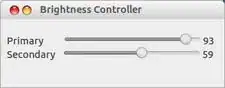
(source: ubuntu.com)
I was also searching stuff related to driver , but at last I found this app . I am having ubuntu - 12.04 on Sony - vaio, working fine for me.
just install power-manager relative to your xwindow system (eg. I use xfce4-power-manager). That solves the screen brightness adjusting from fn keys without messing around with grub.
ls /sys/class/backlightand ofcat /sys/class/backlight/*/brightnessto the question. – mikewhatever Mar 20 '13 at 14:54lspci | grep -i vga, as we might be dealing with hybrid graphics. – mikewhatever Mar 20 '13 at 15:03