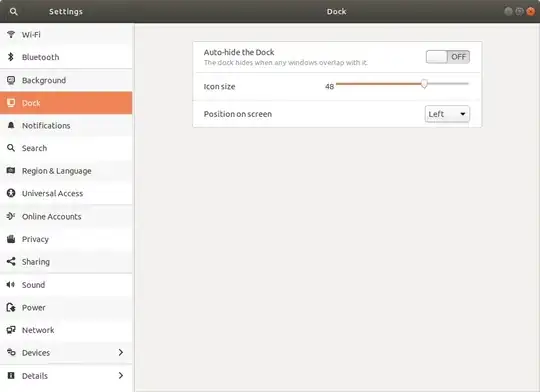In Unity there is a Launcher on the left. One can easily change settings so that it hides automatically and appears only if the mouse cursor hits the left border of the screen (this is what I did).
Today, I pressed some button accidentally and the panel appears again and stays there. The main problem is that it covers the left parts of all my applications (for example terminal, so I cannot type in my terminal if it is maximized).
I tried to change the behavior in System Settings (the same window where I changed the background of the screen, but it has no effect).