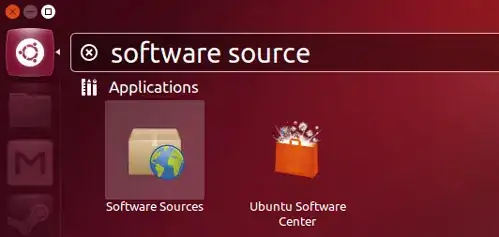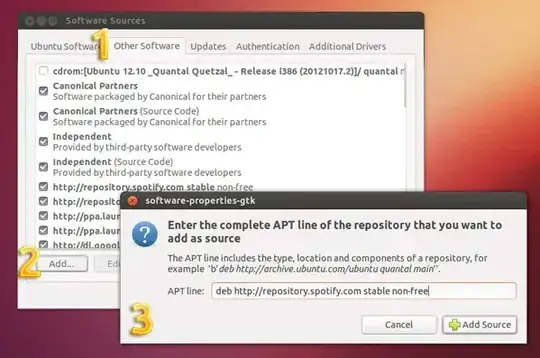Installing Spotify
The first step is to open Software Sources via the Unity Dash:
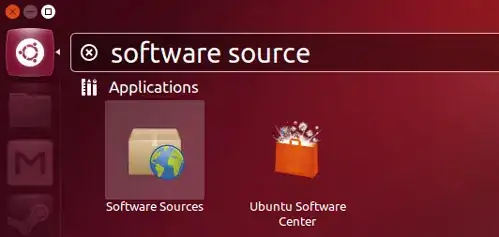
Select the ‘Other Software’ tab in Software Sources 1
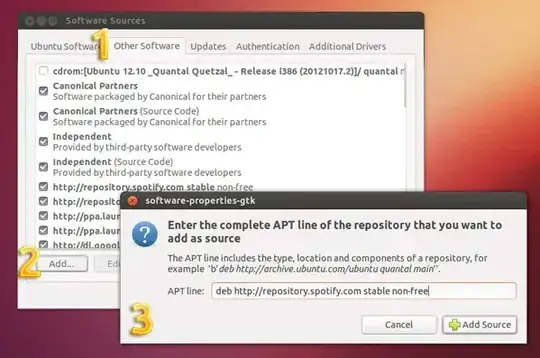
Click ‘Add’ 2 and paste the following the entry field of the box that appears:
deb http://repository.spotify.com stable non-free
Click ‘Add Source’ to confirm the change, then close Software Sources.
Add Spotify Repo Key
The next step is to add the repository key to verify that packages installed from this PPA are by whom they say.
Open a new Terminal window
Paste the following, then hit return/enter:
sudo apt-key adv --keyserver keyserver.ubuntu.com --recv-keys 94558F59
That’s that! You can now install Spotify through the Ubuntu Software Center (after checking for software updates first) or by running the following command in the Terminal window:
sudo apt-get update && sudo apt-get install spotify-client
Once installed you can launch Spotify from the Unity Dash.