Kind-of like this question but slightly different (I think), in that I have 6 identical Acer Aspire Revo R3610 machines. One is (almost) configured to my requirements - when I'm done preparing it I'd like to make the other 5 machines absolutely the same. I'm very new to Ubuntu, what's the most straightforward (easiest) way of doing this?
The machines are going to live on different networks if that might otherwise be a problem (eg with Windows you can clone disks but you then have to make registry changes afterwards if they're going to run on the same network etc). The hardware in all 6 machines is, I stress, the same!
How can I efficiently clone one source image on to these identical machines?
Please restrict one software/solution per answer
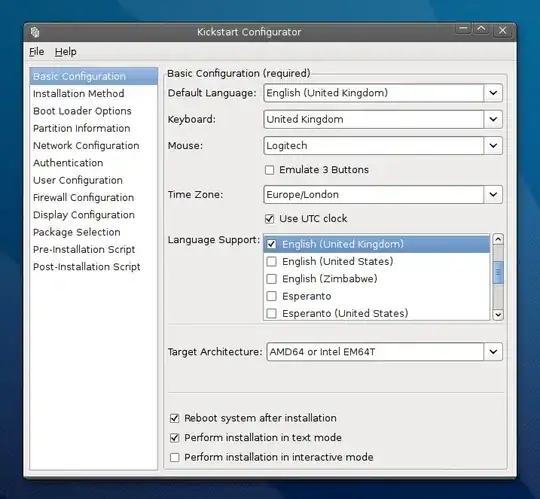
ddmakes copies of a file/partition/drive. So if you clone a bootable CD (either.isoimage or aCDFSpartition) the result will be bootable as well. Butddwill not "convert" a given set of folders/files to a bootable image. – MestreLion Apr 09 '13 at 03:09