Please suggest a terminal application for Ubuntu desktop which meets the following requirements:
- Paste via Right Mouse Click (without showing the context menu)
- Copy via Mouse selection.
- Solarized color scheme.
With current one "GNOME Terminal v3.6.0" it is not possible.
Or suggest a way to improve Gnome Terminal.
P.S. Why I dislike the "selection buffer" behavior. For example, I have in a text editor the word "command" and in terminal window command ls -la and I want to replace that word in Text Editor onto the command from terminal.
The selection buffer is not suitable in that case because when you will select "command" in the text editor to replace it you will have "command" in "selection buffer". So you will paste "command" instead of "command" :). You could only select ls -la and paste it after "command" via Middle Mouse Click and remove "command" after it. Too many clicks.
That is why I want to use "Clipboard" for that instead of "selection buffer".
Select with mouse -> Right Mouse Click -> Select in Context Menu Copy -> Left Mouse Click on that menu item - also too much clicks.
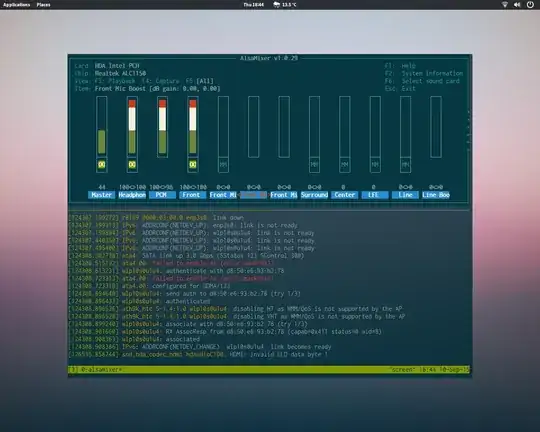




clipit? You can get it from Software Center. – Basharat Sialvi Apr 15 '13 at 11:22