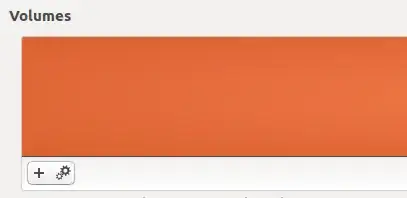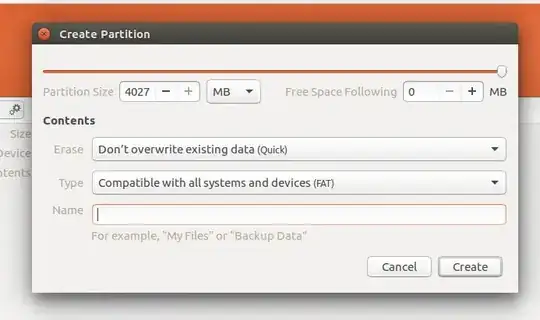I am new in Ubuntu. First I installed Ubuntu 12.10 on my USB stick which is of 16 GB. So, it installed with 2 partitions of 9 GB and 7 GB.
Now I want to format that USB. But when I try to format it, only ext4 one does get formatted but not the partition which is the swap memory. Now on other OS my USB shows only 8.5 GB.