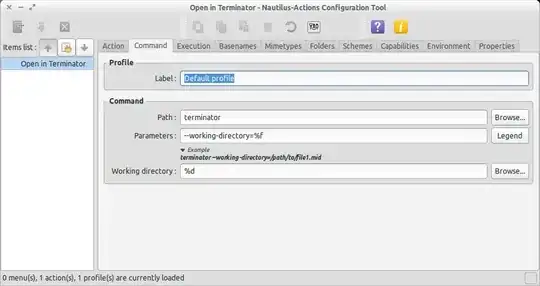EDIT: Just saw this meaning it maybe does not work with 13.04 after all. Still, it is something I would try (I'm on 12.04 LTS btw):
Setting nautilus-open-terminal to launch Terminator rather than gnome-terminal
Original Message:
It may be too late, but since I was looking for a solution to the same thing but for konsole...
If you install dconf-editor you can (very similar to the gsettings commands) set the terminal you want to have opened by opening dconf-editor and setting:
org->gnome->desktop->applications->terminal->exec = terminator
org->gnome->desktop->applications->terminal->exec-arg = -x
Afterwards you can quit and re-initialise nautilus with nautilus -q (may take two executions for the following to appear)
$ /usr/bin/nautilus -q
Initializing nautilus-gdu extension
Initializing nautilus-open-terminal extension
Shutting down nautilus-open-terminal extension
Shutting down nautilus-gdu extension
It's also now possible to debug nautilus from the command line with:
$ /usr/bin/nautilus
Initializing nautilus-gdu extension
Initializing nautilus-open-terminal extension
...
...
Any problems when calling 'Open in Terminal' will be logged here.
NOTE: this was only possible directly after calling with the -q flag. Otherwise calling nautilus simply opens the application and returns to the shell without logging.
My problem, if it interests anyone, was that the -x arg doesn't work with konsole, so I changed it to --new-tab -e because I didn't want a new Konsole window opening up everytime.
Hopes it helps someone.