A bit of a linux noob here, I'm trying to get VMware installed and I've finally gotten to the point where I can leave terminal and do the easy work lol, but now I'm stuck again.
I followed these instructions and when I get to this part where it extracts the folder the installer doesn't open.
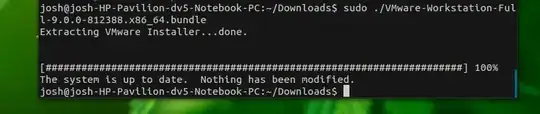
I tried running vmware-modconfig --console --install-all in the terminal but the last line says something like "could not install all modules check log for details"
The last lines of the log file say:
x’ defined but not used [-Wunused-function]
cc1: some warnings being treated as errors
make[2]: *** [/tmp/modconfig-exlEke/vmci-only/linux/driver.o] Error 1
make[2]: *** Waiting for unfinished jobs....
make[1]: *** [_module_/tmp/modconfig-exlEke/vmci-only] Error 2
make[1]: Leaving directory `/usr/src/linux-headers-3.8.0-19-generic'
make: *** [vmci.ko] Error 2
make: Leaving directory `/tmp/modconfig-exlEke/vmci-only'
Unable to install all modules. See log for details.
A user in chat said it looked like a problem with the kernel modules. How can I get VMware Workstation 9 to install under Ubuntu 13.04, kernel 3.8.0-19-generic?
 .
– Josh
May 05 '13 at 09:45
.
– Josh
May 05 '13 at 09:45