I have a VMware Player virtual machine setup, running Ubuntu 10.04 as the a guest OS.
The VM was created on a 20GB virtual drive, with a single partition for working space. Finally I got to the point where I need to expand the size of the virtual drive. Resizing the drive itself, adding some 10GB, was easy via the VMware Player menus. I now need to resize the main partition itself (I prefer this over creating a separate partition and mounting it).
According to GParted, I now have the following partitions:
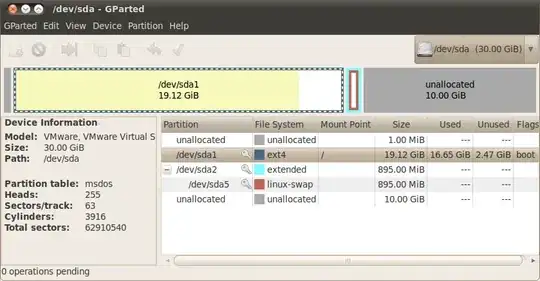
My question is, how can I increase the size of the Filesystem partition to include the free 10GB?
From information I found online, it looks like one limitation is the fact that he swap partition is immediately adjacent to the filesystem, so my understanding is that first thing would be to move that partition to the end of the volume. How can this be done?
Also, some sources suggest that the system should be booted from a LiveCD, so the filesystem is not the boot partition, and thus make it easier to resize. As mentioned above, I run a VM, so I am not sure how to boot it from a LiveCD. Any ideas?