I was able to recreate this problem exactly when I ran im-switch from the command line. The ibus indicator appears on the menubar, but does not respond.
I haven't tracked down the exact problem caused; but running im-switch after setting up ibus probably leaves the IM setup in an unstable state, running it by itself does not appear to handle all of the needed steps to setup the IM.
There's no need, however, to run im-switch manually since the language-selector handles all the necessary configuration and setup on the backend automatically.
I fixed the problem by resetting the IM method to None so language-selector will reset the changes on the back end, logging out and in again, then going through all of the steps to set up ibus and pinyin input from scratch. (There may be a way to fix it through command line or editing the config files, but the GUI is quick and easy here.)
First, as an aside, you don't need to enable Chinese language support to type Chinese through pinyin input. The language support is for menus, applications, and system use.
For pinyin input (or any input), you only need the packages required by the input method; here it's ibus-pinyin. This should be already installed with Precise 12.04.
Open Language Support from System Settings
If you don't need Chinese menus, etc, you can ignore Install/Remove Languages, but in Keyboard method input system, choose Ibus.
Choosing the IM method from here automatically handles all of the backend setup for you. It's a good idea to log out and back in before doing anything else.
If ibus is already selected, you need to clear the configuration changes that came from running im-switch manually. Simply choose None and language-support will handle the needed backend reset. Log out and back in. Then choose ibus and log out and in again.
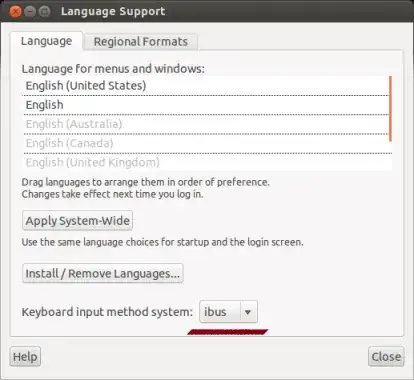
Set Ibus Preferences and Input Methods
After logging back in, the ibus indicator should work as intended now. (You can also start the preferences dialog from the command line with ibus-setup.)
As an aside, on the General tab, it's a good idea to change Show language panel to When active or Always. There is a bug or conflict somewhere that keeps the default option of Embedded in Menu from working. The language panel provides additional functionality, such as choosing simplified or traditional characters, and has advanced options for the pinyin method.

Then choose the Input Method tab. Choose Customize active input methods. Please note that installing Chinese (or any) language support does not automatically set up an input method. You still need to do this separately.
Use the Select an input method button to access the sub-menus of Chinese and Pinyin.

The Select an input method text will change to Pinyin. Then click Add.
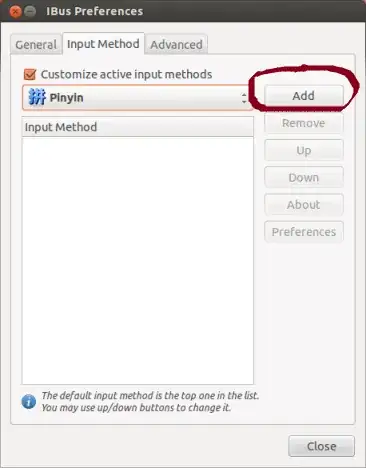
You should now see Pinyin in the list of installed input methods. Then click Close.

Ibus can sometimes be a little finicky when using the menus for the first time. You may need to click Preferences more than once after logging back in. (Possibly there's still some configuring going on in the background before it's ready.)
Also, once you have added the input method, you should see pinyin in the menu right away. But a few times with a new install I have had to force Ibus to see an input window first. If that happens, just open an editor like LibreOffice Writer or Gedit and click in the document window.
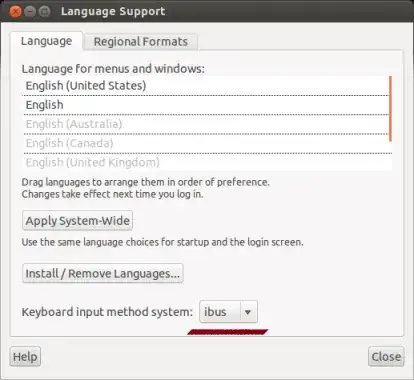


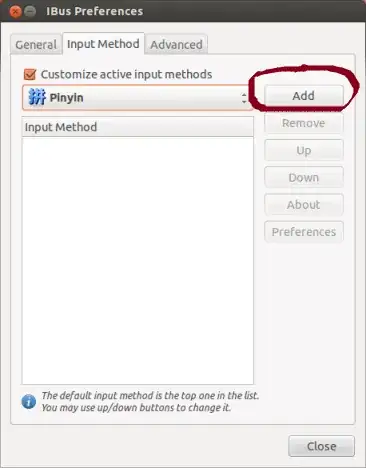

im-switchwas run after the initial set up not the second time when I reset up pinyin input as you mention above. after the second time resetting up pinyin it still breaks. is there a need to backout theim-switchchanges? – Jan Geep May 20 '13 at 18:42im-switchand then set upibusagain normally. Runningim-switchrecreated the problem. Setting the IM to none, logging out/in to reset the session, then setting ibus up normally fixed it. I see that my original answer was unclear on the need to reset the changes made byim-switchand clarified the answer in 2 places. – chaskes May 20 '13 at 19:35