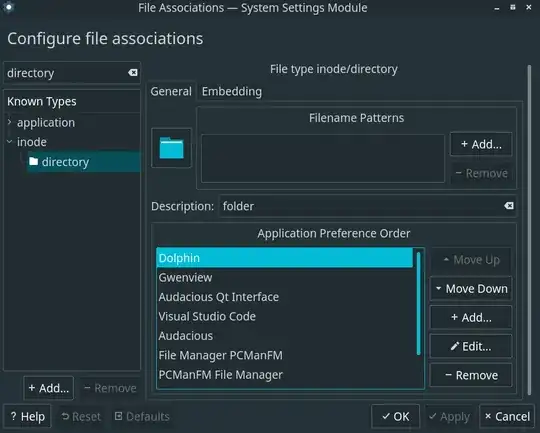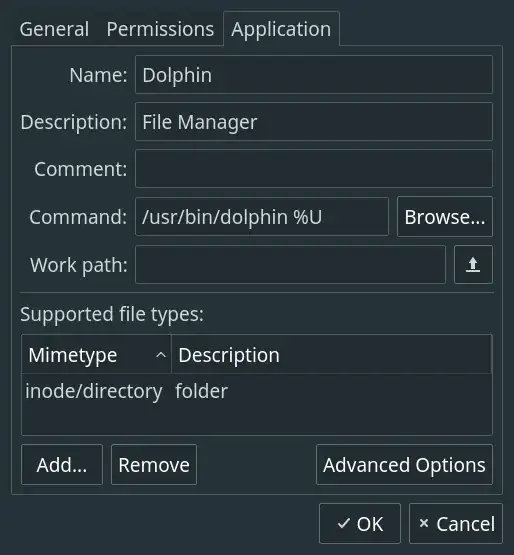I have updated my ubuntu from 12.10 to latest Ubuntu 13.04. everything is fine but when i go to Places and click any place, it opens in Disk Usage Analyzer by default and i found no way to either stop Disk usage analyzer permanantely or to change the default Application for Places. Please tell me how to set it default so that Places opens properly.
Please see the image, I open Places > Music folder but it opens in 
I found similar question but the solution doesn't works for me as I do
edit /usr/share/applications/baobab.desktop and change
MimeType=inode/directory;
with
MimeType=inode/directory:1;
and now everything opens in sublime-text
Note: I have many changes while i was using ubuntu 12.10 , still i am using session fallback desktop theme in latest ubuntu. does that affect?