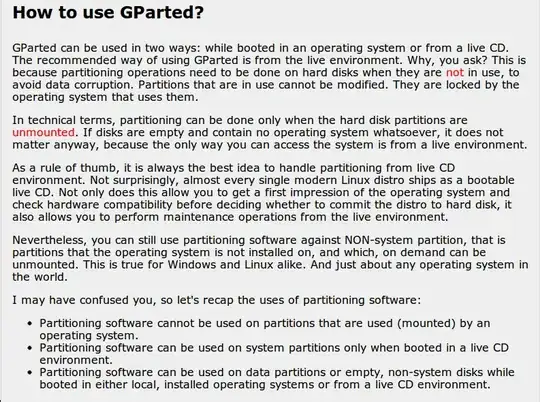I have a new USB drive which came with a single NTFS partition.
How can I shrink that so that I can create an ext4 partition?
gparted does not seem to have the "Resize" option highlighted.
Update:
After following the directions below, after unmounting I am still not able to resize the partition. There is a warning though:
Unable to find mount point. Unable to read the contents of this file system! Because of this, some operations may be unavailable. The following list of software packages is required for ntfs file system support: ntfsprogs".
However, with the partition mounted, I can read & write to the file system on the drive just fine, and ntfsprogs is installed and current.
What's next?