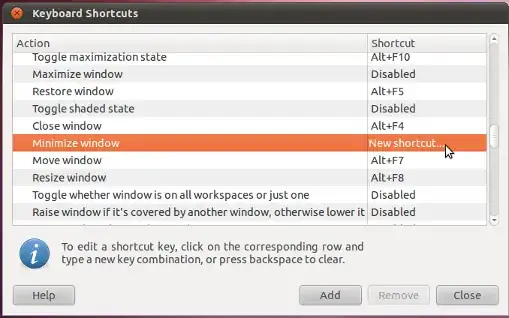I posted this to the ubuntuforums, but got no answer there, so I'm trying here:
While going over the keyboard shortcuts (System> Preferences> Keyboard Shortcuts), I accidentally assigned the delete key to a shortcut. I backspaced and cancelled, but next time I pressed "delete" the key didn't work. I tried creating a new shortcut called Delete and this got me a weird pop up saying "Error while trying to run (Delete) which is linked to the key (Delete)". I removed the shortcut, but it's still assigned.
I deleted the custom shortcut, but to no avail. Any ideas? this drives me bonkers, as it's such a used key