So I'm messing around with Natty a little, and I noticed that all the apps that would normally use the system tray (or "notification area"?) aren't displaying there. Is that a bug, or is that the way it's going to be? I heard something about Ubuntu getting rid of that feature entirely. Is there a way to add it back? I mean, I didn't really like it, either, especially when there were apps that used it unnecessarily, but I can't use CryptKeeper at all now, or easycrypt, and I don't know whether Dropbox has synced without opening Nautilus.
6 Answers
From Ubuntu 13.04 onwards you have to whitelist the applications if you want to allow access to the system tray.
Firstly install dconf-tools from the software center ( or by clicking here)
Then Press Alt+F2 and enter dconf-editor and run it.
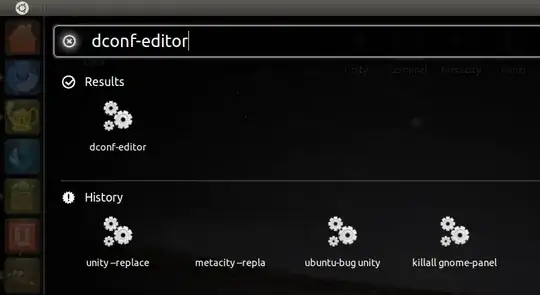
Now navigate to Desktop -> Unity -> Panel.
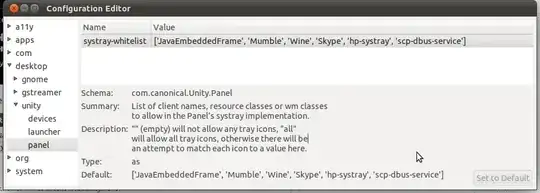
Now change the value of systray-whitelist to
"all"
Note that setting this to "all" will likely lead to other bugs, as the old notification area is unmaintained, instead consider adding applications you need individually instead of just enabling everything. You can reset it to the defaults by checking out this question:
Do note that the system tray is entirely removed in 13.04 and newer and that older applications that still have not been ported need to be updated:
- 25,371
In Terminal, copy and paste this command
gsettings set com.canonical.Unity.Panel systray-whitelist "['all']"
The tip comes from this website;
http://www.webupd8.org/2011/04/how-to-re-enable-notification-area.html
-
1...to make the change visible immediately, also restart unity with
unity(in terminal or in Alt-F2 launcher), or logout/login, or reboot – cfi Mar 18 '12 at 20:10 -
This trick worked for 12.10 ... there was no option to do this gconf-editor – puneet Oct 27 '12 at 09:42
-
You can upgrade Dropbox, as in the latest builds it has an indicator on Ubuntu. For other applications, if the developers do not add indicator support for them, you can simply white-list them as Alaukik says, and also notify the developer that they need to fix the application.
- 51,541
To show the current systray whitelist:
gsettings get com.canonical.Unity.Panel systray-whitelist
To whitelist all systray indicators:
gsettings set com.canonical.Unity.Panel systray-whitelist "['all']"
To append an application to the whitelist, substitute MYAPP at the end of this line:
gsettings set com.canonical.Unity.Panel systray-whitelist "$(gsettings get com.canonical.Unity.Panel systray-whitelist | sed -e "s/]$/, 'MYAPP']/")"
-
Have anyone tested this on Ubuntu 12.04? Its not working for me (it was working on previous versions) – saeedgnu Jun 09 '12 at 04:36
-
-
-
-
Instead of changing it to 'all' I suggest adding the name of the desired application to the list. With this you avoid all kinds of problems with panel caused by the "all" value.
For example drweb indicator was missing, so I tried to add the command which executes dr web antivirus into the whitelist. The value was like ['JavaEmbeddedFrame', 'Wine', 'Update-notifier']. I changed it to ['JavaEmbeddedFrame', 'Wine', 'drweb-cc', 'Update-notifier'], then I logged out and logged in, and the indicator was on the panel.
- 507
- 918
The best way, and ubuntu version independent is to run dconf-editor, and find (ctrl+F) this string "systray-whitelist" (unless they change it...)
You can edit its value to simply ['all'], you can restore it by clicking "set to default" button also.
Or find out what icons you want to show, one by one and add them there.
- 4,011
/com/canonical/unity/panel/systray-whitelist. – Felix Feb 12 '13 at 20:05