I installed ubuntu 13.04 on a new laptop but don't know how to handle the system. I want to edit start menu, to group items, add or remove some, get rid of icons.
4 Answers
Using this application, you can edit what applications are available: https://apps.ubuntu.com/cat/applications/alacarte/
You can use it to change icons as well.
- 865
- Launch an application from the Dash by clicking on the Ubuntu icon in the launcher's top, typing the name of the app and clicking on the resulting icon.
- The application starts. Now it's icon has appeared in the launcher. Once you close the application, it's icon will disappear from the launcher again.
- To keep it in the launcher, right-click on it's icon and choose "keep in launcher".
- To remove it from the launcher, right-click and choose"remove from launcher".
- To change an icon's position, drag it.
- 471
-
1Thanks. Actually I've figured that already. I still don't know if ubuntu allows text menu instead of icons and if they can be grouped like Internet, Games, etc. – anatoly Jun 14 '13 at 22:55
-
Press Super+a to enter the Dash's applications lens and click on the filter button. I think there is also a "gnome classic" appindicator available, but I can't provide details about it. – speter Jun 15 '13 at 22:57
I agree, there should be the ability to do just what you suggest.
This should be raised as a bug/feature request ..
Here is some guidance on doing some of it manually:
You can buy Drawer for 2.99$ from the software center.
A utility for organizing related items for easy launching from the Unity launcher by "mini-dashes" or quicklists. You can also create persistent Desktop Widgets that display a directory or links to related items and applications.
There are currently three types of Drawers:
Basic Drawers: A favorite for the Unity Launcher that can contain any combination of files, applications, web links or directories. Just drag and drop on the icon or open drawer and your item will be added. Left-clicking the launcher "opens a drawer" with an icon view of each item for launching. Right-clicking allows fast launching through quicklists. Use Basic Drawers for quick creation of application categories or to keep shortcuts of related documents and links together when working on a project. Drawers can even be nested within one another (just drag from Dash to open drawer).
AppMenu Drawers: A favorite for the Unity Launcher that displays a "Gnome Classic-like" application menu, drawers-style! Applications are categorized and displayed automatically, so there's no need to add applications manually to the drawer. An AppMenu Drawer can be created at any sub-level (e.g. Accessories or Games) or items in sub-levels can be pinned to the Launcher's quicklist. If you wish to edit the menu structure, you must currently use an xdg-menu editor such as alacarte or menulibre.
Active Drawers: A favorite for the Unity Launcher that links to a specific directory. Any files dragged to the icon will be copied to that directory. A quicklist is generated after each opening with the 10 most recently modified files or files can be pinned to stay in the quicklist. Opening the Drawer displays a folder view that is updated in real time. Pin it to the desktop and you have a Folder View Widget!
For support, please contact at http://launchpad.net/drawers
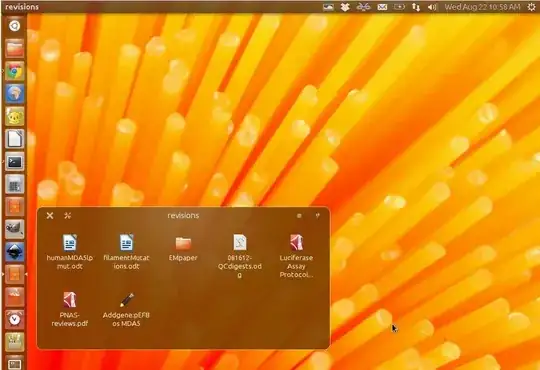
- 15,325
- 24
- 86
- 117