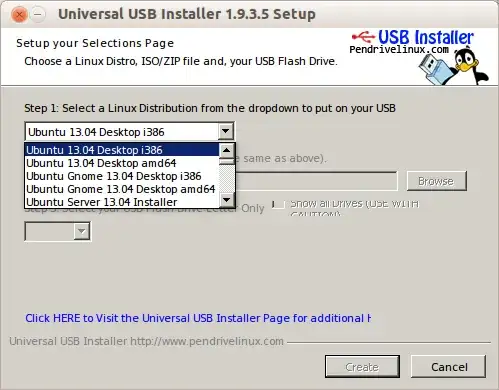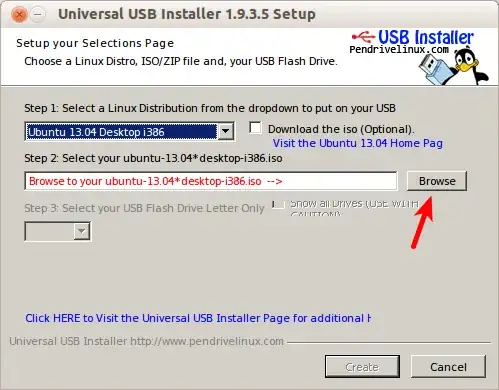You've completed step one, which is to download Ubuntu.
Step two would be to "prepare" the USB flash drive with that .iso file. We call this "creating a bootable USB flash drive". If you are on Windows right now, here's what you need to do:
- Download the Universal USB Installer.
Open up the program, and select your Ubuntu version from the drop-down list. So, for example, if you've downloaded the 32-bit Ubuntu 13.04 Desktop, choose Ubuntu 13.04 Desktop i386.
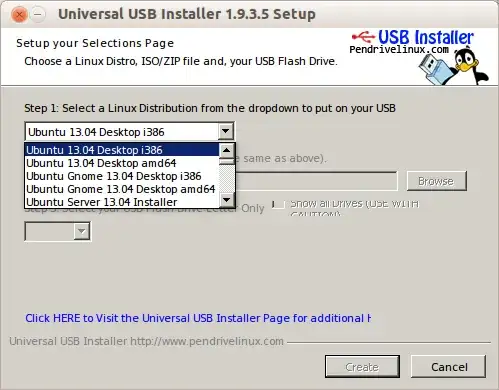
Using the "Browse" button, point to your downloaded .iso file.
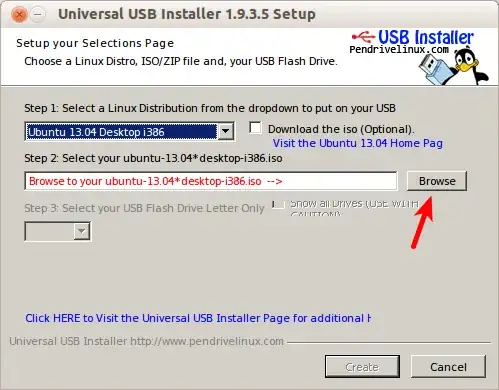
Choose your USB flash drive from the drop-down list.
Note: make sure you are choosing the correct USB flash drive and that you have a backup of whatever is on it, because the program will most likely delete everything on it.

Once you are finished with that program, you can now use your USB flash drive to install Ubuntu. So switch off your computer, plug the USB flash drive into it, and turn on the computer. Depending on the settings of your computer, you should see a purple screen within a minute, which is the beginning of the Ubuntu installation. If you don't see a purple screen and your computer boots directly into Windows, you will need to change the settings of your computer to basically tell it to boot from the USB. To do that, you will need to press a specific button when your computer is first powering on. This button is different for different computers, but it's usually one of the function buttons (F1-F12).
I don't know what guide you're following to install Ubuntu, but you can follow the screenshots in this answer for the Ubuntu installation.