I have message (motd - message of the day) that there's some updates for my server.
Now, if I don't want simply to do what they told me (apt-get update, apt-get upgrade) and to have some control over the further update, what exactly should I do?
By having some control I mean:
to have exact list of packages to be downloaded and installed
to have ability to exclude some of them if I want so

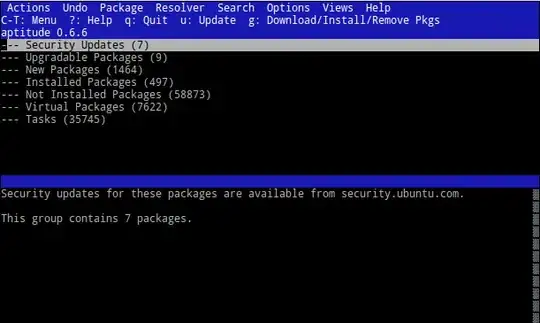
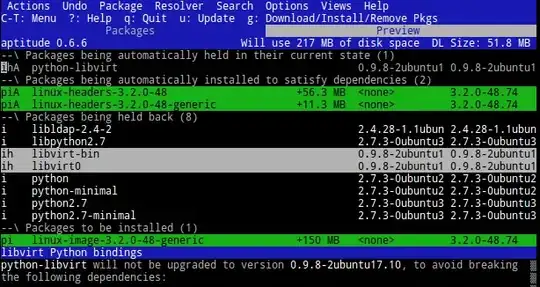
apt-get upgradewill give you a list of packages to be upgraded, and then asksDo you want to continue [Y/n]?. Typingnwill not install anything but you still got your list. See the linked questions on how to prevent specific packages from being upgraded. – Gerhard Burger Jun 29 '13 at 09:48