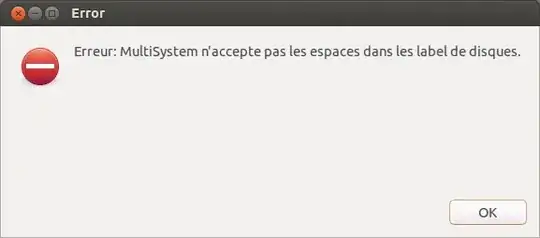Good news: Wine supports USB flash drives!
Even more good news: it might be super easy!
1. run winecfg
2. go to the "Drives" tab
3. click "Add..."
4. chose your favorite letter
5. find the "Path:" text field and click the "Browse..." button next to that
6. find wherever your operating system has mounted the flash drive. In Ubuntu it'll be under /media
7. select your flash drive's mount point (if you're using YUMI it'll probably be called "MULTIBOOT".
8. click "OK" and then "OK" again.
9. Run YUMI or whetever Windows program you were using your flash drive with.
If that doesn't work for you, you might have to patch in USB support and then compile WINE yourself, according to this: https://web.archive.org/web/20160117115117/http://wiki.winehq.org:80/USB
If you want to go that route, the website makes it sound simple enough.
1. open a terminal
2. type wine --version
3. go here and click on your version number: ftp://ftp.etersoft.ru/pub/people/amorozov/usb/
4. download the two text files to your wine source folder
5. run patch -p1 < 0001*.txt and then patch -p1 < 0002*.txt
6. build it
That last step is what kills it for me, because I'm a noob and half of every compile attempt finds me in dependency hell. The website also says "Only for versions before 1.1.22. Run tools/make_makefiles" before building it. I don't knowú what that means, but it might be useful.
Thankfully the first option worked for me.
I feel it's worth noting that while adding another OS with YUMI under WINE seems to work fine, I've always had trouble setting up a fresh flash drive with YUMI under WINE, but maybe it's just me. Also, on one of my computers (Kubuntu 64-bit 3.8.0-31-generic) sometimes I would navigate around and the WINE file manager thing wouldn't see any files or hidden folders. If this hapens to you, paste the exact name of what it is you want to select (like "gparted-live-0.14.1-6-i486.iso" or ".hiddenfolder" and hit enter.