I think I've messed up something with my partition mount points.
OK, this is the thing. When I have been fresh installing Ubuntu 12.10 from a Live CD, I made all my partitions with ext4 file system format and mounted them at random mount points (now special interest on /DOS and /Windows, see it here). After installation complete, I wasn't happy without seeing my partitions appear as shown in a picture at the red "A". As I had them there on my previous older laptop, witch was dual boot alongside with WimXP, and these partitions were NTFS. So I decided to format them back to NTFS. I've labeled these HDD1 and And HDD2. And somehow it become mounted an the directory /mnt/33E6E20A00342E2D and /mt/486FFA615D0979A2 seen in this picture at "B" and "C" marks. Despites all that, in general it worked all fine. Until I boot the machine next time, I encountered with the problem explaned here: "How to avoid "S to skip" message on boot?". I did try all the mentioned solutions and none worked in my case. As in my case there in no longer any partition as /DOS and /Windows.
Now from here: "Specifying a custom mount point for an empty partition", I found that it may be the better way of having my partitions in a place "A" in this picture. I am willing to reformat these partitions back again to ext4, and mount them in a folder as /example/HDD1 and /example/HDD2 so I easy and quick access when needed. But I get now very confused what to do next.
Should I use Disks or GParted? And what should I do with my "S to skip"? I can't just delete these directories.
Bonus:
! Picture with "A,B,C"
! Picture with 2 Folders Selected (Containing a total of 0 items)
! Picture with Disks-sda1 selected (HDD1, /windows before)
! Picture with Disks-sda5 selected (HDD2, /dos before)
! Picture with GParted
! Can't delete folder (directory with 0 items)
Edit 1
I have just deleted the directories using Nautilus as root. Here is the process outcome:
gedis@gedis-A8J:~$ sudo su
[sudo] password for gedis:
root@gedis-A8J:/home/gedis# nautilus
Nautilus-Share-Message: Called "net usershare info" but it failed: 'net usershare' returned error 255: net usershare: cannot open usershare directory /var/lib/samba/usershares. Error No such file or directory
Please ask your system administrator to enable user sharing.
** (nautilus:24006): WARNING **: Could not inhibit power management: GDBus.Error:org.freedesktop.DBus.Error.NameHasNoOwner: Name "org.gnome.SessionManager" does not exist
** (nautilus:24006): WARNING **: Could not inhibit power management: GDBus.Error:org.freedesktop.DBus.Error.NameHasNoOwner: Name "org.gnome.SessionManager" does not exist
root@gedis-A8J:/home/gedis# exit
exit
/bin/rm: cannot remove `/run/user/root/gvfs': Is a directory
gedis@gedis-A8J:~$
After rebooting the problem "press S to skip" is still here. Will try now updating the Grub2
Edit 2
Just updated the Grub2. This is the process outcome:
gedis@gedis-A8J:~$ sudo su
[sudo] password for gedis:
root@gedis-A8J:/home/gedis# gksu update-grub
Generating grub.cfg ...
Found linux image: /boot/vmlinuz-3.5.0-36-generic
Found initrd image: /boot/initrd.img-3.5.0-36-generic
Found linux image: /boot/vmlinuz-3.5.0-34-generic
Found initrd image: /boot/initrd.img-3.5.0-34-generic
Found linux image: /boot/vmlinuz-3.5.0-17-generic
Found initrd image: /boot/initrd.img-3.5.0-17-generic
Found memtest86+ image: /boot/memtest86+.bin
done
root@gedis-A8J:/home/gedis# exit
exit
gedis@gedis-A8J:~$ exit
After rebooting the problem "press S to skip" is still here...
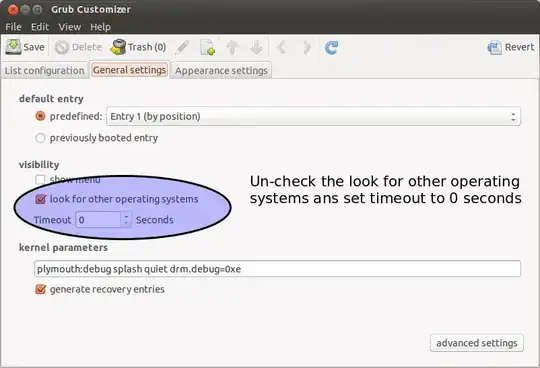
sudo nautilusfrom terminal. – Simon Jul 20 '13 at 14:03/dosand/windowswill solve all my "press S to skip" problem while booting? – Gediminas Jeremiah Gudelis Jul 21 '13 at 14:54/dos&/windows)? Will this work, or is there any other mayor issue I could be heading towards? – Gediminas Jeremiah Gudelis Jul 23 '13 at 05:26rootand update the Grub2), as seen in a question updates. But the issue is still here... What can I do now? – Gediminas Jeremiah Gudelis Jul 24 '13 at 15:23/etc/fstab? If not, simply remove the unnecessary entries. – meskobalazs Jul 24 '13 at 15:45/dosand/window. Thanks – Gediminas Jeremiah Gudelis Jul 24 '13 at 18:25