I am very new to Ubuntu and Linux in general, so any advice is appreciated. I am following the "Dual-Boot Windows 7 and Ubuntu in Perfect Harmony" tutorial on Lifehacker to do exactly that. This is the link. I am at the step of partitioning my system, I already have windows installed but i am in the Ubuntu Live. When i go into the GParted Partition Editor and try and select "new" I get this message:
It is not possible to create more than 4 primary partitions.
If you want more partitions you should first create an extended partition. Such a partition can contain other partitions. Because an extended partition is also a primary partition it might be necessary to remove a primary partition first
Thats all!
Wow! Ubuntu's community is amazing, i was expecting at least a day wait for an answer. Anyways, here is the picture:
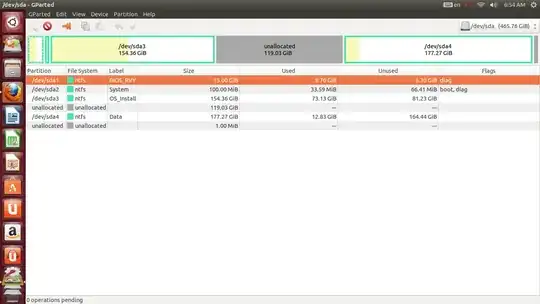
Also, i forgot to tell you, but i am on a laptop for this project, if that changes anything.
thanks for all of you help so far!
sda1, that's about 100MB! Then you havesda2, which is your Windows partition, then maybesda3which is your D: drive, thensda4which is probably your recovery drive, or HP_TOOLS if your laptop is HP branded. Take a screenshot of GParted. Upload it to http://imgur.com/, and give us the link to it. – Alaa Ali Jul 21 '13 at 07:12sda3> Information, it'll give you some information about what's wrong. What happened from the time your posted the screenshot to now? I'd advice you boot into Windows, and let it "check disks" if it asks, and then do a proper, normal shut down using the Shut down option. I'll post an answer in a bit. – Alaa Ali Jul 21 '13 at 08:47