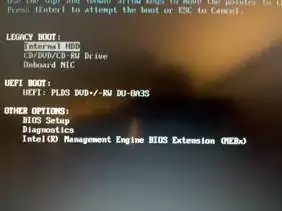Since your PC uses UEFI, the starting point I'd recommend is the official Ubuntu UEFI guide. Another source of information is the question regarding Windows 8/Ubuntu Dual Boot with UEFI.
The main statement of these articles is, that both, Windows and Ubuntu have to be installed using the same firmware interface. This means, if you install Windows using UEFI mode (only possible with the 64bit version of Windows 7), you have to use the 64bit version of Ubuntu and boot the installer using UEFI mode. Usually, the 64bit Ubuntu CD/USB-Drive is shown twice in the boot device selection, once with UEFI, once without, the same for a 64bit Windows DVD.
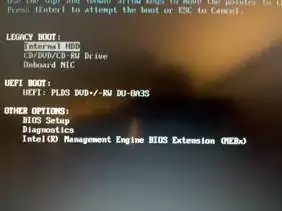
For your specific question: I'd start out by creating a new partition table (warning: backup stuff first!) on the HDD you are going to use (for instance using gparted). If you are going to use UEFI, you have to create a GPT partition table. If you plan on using BIOS mode, the partition table has to be MBR. You don't need to create partitions yet (I'd use the Windows installer to make the Windows partitions and just leave enough space for Ubuntu unpartitioned).
Another thing with UEFI is, that Ubuntu still has some issues with certain firmwares and therefore bootloader installation might fail on some mainboards. In such a case, I'd try to use the latest Ubuntu version and to update the firmware. If this does not help, you have to use BIOS emulation...
If you have a 64bit Windows 7, my suggestion would be:
- Create a new, empty GPT partition table on the HDD with gparted
- Install Windows 7 in UEFI mode, leaving some space unpartitioned for Ubuntu (I'd say: more than 10 GB)
- Install Ubuntu 64bit in UEFI mode.
If this works, you're fine.
If not, or if your Windows 7 is 32bit, then you'll probably have to use BIOS emulation.
- Again, create a new, empty partition table with gparted, in this case MBR.
- For Windows Installation, boot the Windows DVD in BIOS/Legacy mode (see the Ubuntu UEFI guide for more details - if required, disable UEFI booting completely)
- Install Ubuntu in BIOS mode (by either using the 32bit Ubuntu, or by booting from the 64bit Ubuntu DVD in Legacy/BIOS mode.