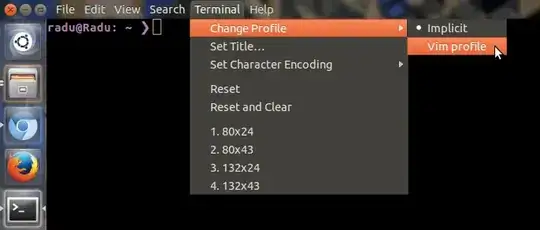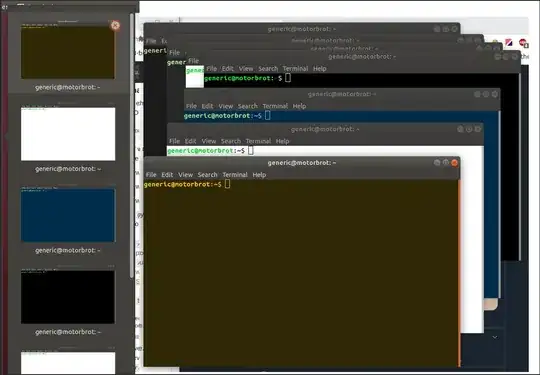If you have a list of servers that you access often, I believe the easiest solution would be to simply invoke a second window just for that box's session.
First, make a separate gnome-terminal profile for each remote location that you use often. Then, in each profile, specify that the terminal should execute the SSH login command for that box, instead of a plain shell.
ssh alice@athena
Finally, write a short script to kick off a new remote window given a profile ID.
#!/bin/bash
if [[ $# -ne 1 ]] ; then
echo "Give me a server/profile name!"
exit 1
fi
gnome-terminal --window-with-profile=$1
exit 0
Using this strategy you can "infinitely" vary the look of each box's terminal window, and kick them off from a single "control" terminal. For example, if we call this script "rlv", then we can spawn a remote window by simply invoking the script with a profile name.
>> rlv athena
If you ever fat-finger a host name, or neglect to set up a profile for that host, then you'll just get another default-profile window on the local box. There's a way to code the script to avoid this, by putting the login into the script itself, rather than in the gnome-terminal :
#!/bin/bash
if [[ $# -ne 1 ]] ; then
echo "Give me a server/profile name!"
exit 1
fi
gnome-terminal --window-with-profile=$1 -e "ssh $1"
exit 0
...but then you lose the flexibility of defining your login username for that box. That additional feature of the script I leave as an exercise to the reader.