I just mindlessly deactivated my touchpad in Ubuntu 13.04 through the gnome-control-center and have no clue how to activate it again without the use of the touchpad.
Also synclient Touchpadoff=0 doesn't change anything.
I just mindlessly deactivated my touchpad in Ubuntu 13.04 through the gnome-control-center and have no clue how to activate it again without the use of the touchpad.
Also synclient Touchpadoff=0 doesn't change anything.
On Ubuntu 18.04 I had to use from the terminal:
gsettings set org.gnome.desktop.peripherals.touchpad send-events enabled
To get to the Terminal I used the command key and then typed in "terminal" and hit enter. Hope this helps someone else caught with their mouse down.
Ok, let’s be presice. If you disable/switch OFF your touchpad through System Settings (Gnome Control Center) you can’t re-enable it with xinput! When you have no other mouse or pointer device, you have to go to System Settings using your keyboard.
Fortunately, Unity is well designed for both keyboard and mouse, so without a mouse you can still do everything. For example, you can press Alt+F10 to open top menu and then navigate to System Settings with arrow keys. Or simply press Super(or ) to open the Dash and search for mouse. Select it with down arrow key (↓) and press Enter to open.

Finally using Tab select the Touchpad switch – the orange box around the switch shows that you’re on the right place. Toggle it ON by hitting Space or Enter.
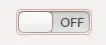
tab+enter a bunch of times until it eventually selected the ON button -- but it was not showing me which object was highlighted. Probably a bug.
– chovy
Dec 03 '16 at 02:00
Tabbing in the mouse/trackpad screen does not highlight anything in Ubuntu 16.10 for me (brand new install).
I had to do tab+enter a bunch of times until it eventually selected the ON button and enabled it -- but it was not showing me which object was highlighted. Probably a bug.
I have Linux Mint 18 installed with kernel 4.4.0-45. I did the following to make it easy to toggle the touchpad state.
$ sudo apt-get install xinput
$ xinput -list
⎡ Virtual core pointer id=2 [master pointer (3)]
⎜ ↳ Virtual core XTEST pointer id=4 [slave pointer (2)]
⎜ ↳ MOSART Semi. 2.4G Keyboard Mouse id=11 [slave pointer (2)]
⎜ ↳ **FTE1001:00 0B05:0101** ***id=14*** [slave pointer (2)]
Look for the id of the touchpad, in my case it's 14. I wrote a small shell script to turn the touchpad off and on.
TouchPad off:
$ cd /usr/local/bin
$ sudo nano touchpad-off
#!/bin/bash
# touchpad off
xinput --set-prop 14 "Device Enabled" 0
echo touchpad off
TouchPad on:
$ cd /usr/local/bin
$ sudo nano touchpad-on
#!/bin/bash
# touchpad on
xinput --set-prop 14 "Device Enabled" 1
echo touchpad on
Make the scripts executable with:
chmod +x touchpad-off
chmod +x touchpad-on
Now you can easily toggle the touchpad state with touchpad-off and touchpad-on in your terminal.
I have found that xinput works the best for switching touchpad on/off on my linux mint 18.3 Jumper Ezbook 3 Pro (4.10.0.38 kernel) versus using GUI System setings -> Mouse and touchpad -> Touchpad -> On/Off slider
I used script provided in above answer by Seth Bergman, but wanted to share 2 improvements to it.
1) Id of the device sometimes change, so you cant have it like fixed number in your script. Sometimes id=14, and sometimes 15.
⎡ Virtual core pointer id=2 [master pointer (3)] ⎜ ↳ Virtual core XTEST pointer id=4 [slave pointer (2)] ⎜ ↳ SYNA3602:00 0911:5288 Touchpad id=15 [slave pointer (2)]
#!/bin/bash
# touchpad off
DeviceID=$(xinput -list | grep Touchpad | awk '{print $6}' | sed 's/id=//')
xinput --set-prop $DeviceID "Device Enabled" 1
echo touchpad on
Of course you should change 'Touchpad' to the name or number of your Touchpad Device. That way, whatever the device id becomes, the script will always work.
2) You can make a shortcut to your scripts to use them quickly. In Linux Mint you should go to the Menu -> System Settings -> Keyboard -> Shortcuts -> Custom Shortcuts -> Add Custom Shortcut. In command field just paste the path to your script file like that: /usr/local/bin/touchpad-on and name of choice.
And the add key-bindings of choise.
et voilà!
Mouse and use TAB and ENTER to select it.Your touchpad should be re-enabled.
Mouse, hit enter, and then use TAB to navigate down to the touchpad toggle, which is exactly what the accepted answer says.
– Kaz Wolfe
Jul 09 '17 at 02:51
I had a mouse here that didn't work at all on the surface I was using it on. Got the mouse on a proper Mousepad -> activated the Touchpad through the gnome-control-center -> Everything is fine again.
Thanks anyway ...
– stonehaens Aug 21 '13 at 10:58xinputdidn’t work! – AliNajafies Aug 21 '13 at 11:02