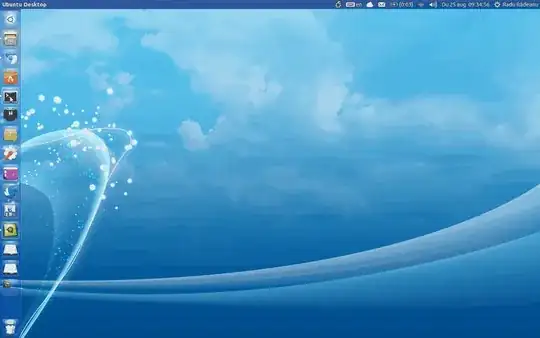I'm running Ubuntu on Parallels Desktop for Mac, where I have some limitations regarding usage of the Super key (and also problems with mouse edge detection), for example, I've read on the web that holding Super for a while should bring a list of hotkeys, but for me holding it does nothing and on release just shows the Launcher with the Dash open and focused.
Hitting Super does the same, unhide Launcher with Dash focused. Hitting Super + w and holding Super I have the Launcher unhidden with the icons being numbered for shortcut access.
What I'd like to have is just a hotkey, like there's for unhiding Launcher with Dash focused, but without the Dash focus, I'd like to have the Launcher unhidden as if the mouse was close to it, and if possible, kept it unhidden after hitting the hotkey until the hotkey got clicked again, which is the behavior of Launcher accompanied by Dash currently.
Note that I'm not looking for a solution that would enable/disable auto-hide to pretend that the Launcher is being unhidden. This approach causes undesirable effects, the Launcher doesn't unhide, it just pops up suddenly, and occupies space, forcing rearrangement of icons in the desktop.
EDIT
I've tried other distros, like elementaryOS, and it doesn't present any issue with mouse edge detection for unhiding the Dock inside a Parallels VM... Sadly this seems like an Ubuntu/Unity specific issue.