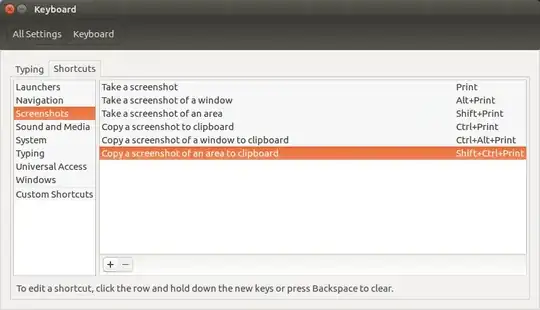I use MATE as desktop viewer. How can I add a shortcut for taking a screenshot of a part of the windows and copy it to the clipboard? Basically what with gnome the command control-shift-stamp.
5 Answers
There are a set of keyboard shortcuts in Ubuntu specifically for screenshots.
Go to System Settings > Keyboard > Shortcuts > Screenshots. In my case it is Ctrl+Shift+Print_Screen
- 36,264
- 56
- 94
- 147
-
4Could you provide a screenshot of this? (Or a little more detail?) – RolandiXor Mar 17 '15 at 15:29
-
Just open settings, and into keyboard you find something like this: http://i.stack.imgur.com/z1xXQ.png – Soldeplata Saketos Candela Jun 07 '16 at 14:09
-
2"Copy a screenshot of an area to clipboard" has changed my life! My old workflow was to crop with GIMP. This is much better. – LondonRob Mar 22 '18 at 14:06
-
1outdated answer – marcdahan Apr 12 '21 at 04:14
I found out the solution.
First, open the shortcut dialog window and press add to add a new shortcut. Then paste this code:
gnome-screenshot -a -c
For other useful gnome-screenshot command, from the terminal: gnome-screenshot --help
- 913
- 1
- 8
- 13
-
1It would be good for other readers, if you accept your own answer (see Can I answer my own question?). – David Foerster Mar 17 '15 at 18:23
-
1You have to do this manually starting in Gnome 41+ - what I'm finding is that occasionally my shortcut just stops working... but perhaps that's another issue to figure out. – Jmoney38 Jul 07 '22 at 19:38
-
1-c doesn't do anything in Ubuntu 22.04 it seems. the image is not copied to the clipboard – Hilikus May 11 '23 at 01:03
-
-
In case you are trying to attach this command to a keyboard shortcut and find that it does not work, you can try using this instead
gnome-screenshot -acf /tmp/test. – ofekp Jan 29 '24 at 11:39
For Gnome, copying portion of the screen to clipboard is Ctrl+Shift+PrtScrn.
- 2,511
It looks like they've recently removed this in the newest versions on GNOME, but you can reinstate it by combining some of the existing answers here, specifically:
Go to Settings > Keyboard > View and Customize Shortcuts > Custom Shortcuts.
Click the + and create a new shortcut with:
Commandgnome-screenshot -acf /tmp/gnome-screenshot-area
Shortcut Shift + Ctrl + Print
Note: saving the screenshot to file is intentional (thanks @grabantot).
Another note: I switched back to Wayland, which seems to have broken this method.
- 149
-
1The screenshot doesn't appear in the clipboard. I believe this is due to some issue with gnome that it doesn't preserve the values in clipboard after the application that added the value exits or something like that. Had a similar issue with using xclip in scripts. – grabantot Jul 04 '22 at 13:01
-
2
-
If you're having this issue after upgrading to Ubuntu 22, use this solution and change your window management to "Ubuntu Xorg". The way to do this is simple: logout as your user, then in the bottom right corner of the login screen click on settings and select "Ubuntu on Xorg". – waykiki Dec 20 '22 at 11:44
-
I had some issues with getting the custom selection to copy to clipboard. What worked for me is: gnome-screenshot --area -c
- 1