Is there a command (Via terminal) to see the temperature of any video card.
Already Tried sensors with the sensors-detect applied. Does not detect for example, Nvidia and ATI video card temperatures.
Is there a command (Via terminal) to see the temperature of any video card.
Already Tried sensors with the sensors-detect applied. Does not detect for example, Nvidia and ATI video card temperatures.
An alternative for nvidia cards is to use nvidia-smi: the "NVIDIA System Management Interface program".
user@box:~$ nvidia-smi -q -d temperature
GPU 0:
Product Name : GeForce 210
PCI ID : a6510de
Temperature : 39 C
Or to output just the numeric value in Celsius:
user@box:~$ nvidia-smi --query-gpu=temperature.gpu --format=csv,noheader
39
Yes, there is a command.
Detecting sensors
First of all, you have to search for sensors:
sudo apt-get install lm-sensors
sudo sensors-detect
Since lucid lynx, you have to type:
sudo service module-init-tools start
If you're running another Ubuntu version type:
sudo /etc/init.d/module-init-tools start
To save the detection results.
Displaying sensor data
Now, to show the temperatures, type:
sensors
Now you should see something like that:
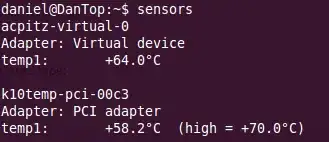
I don't have many sensors, btw :)
Displaying temperature of NVIDIA GPU
If you are using a NVIDIA GPU type:
sudo apt-get install nvclock
After installing it, type nvclock -T to display the temperature.
You can also type nvidia-settings -q gpucoretemp.
I hope this helped you,
sudo apt-get install libsensors3 and then follow my steps again.
– omnidan
Apr 11 '11 at 13:10
sudo aticonfig --initial once then aticonfig --odgt --odgc to display GPU temperature and load.
– KrisWebDev
Oct 24 '15 at 08:07
apt install lm-sensors followed by sensors-detect
– noobninja
May 08 '16 at 08:20
sensors-detect nor sensors worked on my stock 16.04. I had to first install the lm-sensors package (sudo apt-get install lm-sensors). I have an NVIDIA card. nvidia-settings worked, but I had the NVIDIA 340.X drivers already installed. Psensor GUI (https://launchpad.net/ubuntu/+source/psensor/1.1.3-2ubuntu5) works very well.
– Manuel J. Diaz
Aug 28 '16 at 18:00
The already mentioned command for nvidia (on my OpenElec installation):
nvidia-smi
also gave additional information:
+------------------------------------------------------+
| NVIDIA-SMI 3.295.71 Driver Version: 295.71 |
|-------------------------------+----------------------+----------------------+
| Nb. Name | Bus Id Disp. | Volatile ECC SB / DB |
| Fan Temp Power Usage /Cap | Memory Usage | GPU Util. Compute M. |
|===============================+======================+======================|
| 0. GeForce GT 520 | 0000:01:00.0 N/A | N/A N/A |
| N/A 52 C N/A N/A / N/A | 17% 169MB / 1023MB | N/A Default |
|-------------------------------+----------------------+----------------------|
| Compute processes: GPU Memory |
| GPU PID Process name Usage |
|=============================================================================|
| 0. Not Supported |
+-----------------------------------------------------------------------------+
If you want to watch the temperature in your terminal for monitoring, you can use watch with the commands that were given in the other answers (e.g. @drgrog's). For instance, to refresh the temperature every 5 seconds:
watch -n 5 nvidia-smi --query-gpu=temperature.gpu --format=csv,noheader
For nvidia there is an nvidia-settings package, which includes a gui to see the temperature. I don't recall if there is a text-mode tool in there.
Some Intel graphics adapters report their temperature through acpi and you can read it through the sensors command from the package of the same name.
I wanted a quick simple way to see the GPU and CPU temps on my computer. I also wanted to see the NVidia temp in fahrenheit. Assuming you already have the nvidia-smi and sensors utilities installed, configured and working already (see above for how), you can use the following script to display everything together:
#!/bin/bash
echo ""
echo "GPU Current Temp"
echo "Core 0: +$(( $((nvidia-smi --query-gpu=temperature.gpu --format=csv,noheader * 9/5)) + 32))°F"
nvidia-smi --query --display=TEMPERATURE | grep "GPU Current Temp" --color=none | sed 's/ //g'
echo ""
echo "CPU Current Temp"
sensors coretemp-isa-0000 -f | sed 's/(high.*//g' | tail -n +4 | sed 's/.[0-9]//g'
NOTE: you may need to change coretemp-isa-0000 to the identifier if your computer uses a different architecture than mine.
The output will look something like:
GPU Current Temp
Core 0: +120°F
CPU Current Temp
Core 0: +167°F
Core 1: +176°F
Core 2: +156°F
Core 3: +152°F
Core 4: +147°F
Core 5: +143°F
I have recently found a cool extension for Gnome 3. So if you are using it - you can install this and see the temperature in the tray:
https://extensions.gnome.org/extension/541/nvidia-gpu-temperature-indicator/
Conky is a light weight (on resources, not features) system monitor popular in Linux. You can use it to constantly display GPU temperature along with other system elements you like to follow.
Most laptops with nVidia GPUs also include an Intel Integrated GPU (iGPU) for use when on battery power.
My Conky display changes depending on whether Intel or nVidia is selected.
Below are GIFs for nVidia and Intel before and running glxgears to tax the GPU. I'll try to find a more demanding graphics test than glxgears in the future.
Here's what my Conky looks like when prime-select nvidia is active:
Initially there is low load on nVidia GPU and it's running at 746 MHz and is 55 degrees Celsius. After running glxgears GPU speed spikes to max speed of 1037 MHz and temperature climbs to 58 degrees Celsius.
Here's what my Conky looks like when prime-select intel is active:
Initially there is low load on Intel Integrated GPU (iGPU) and temperature (of CPU) is 49 degrees Celsius. After running glxgears CPU temperature climbs to 73 degrees Celsius!
Here is the relevant conky code for above:
#------------+
# Temperature|
#------------+
#${color1}All CPUs ${color green}${cpu}% ${goto 131}${color1}Temp: ${color green}${execpi .001 cat /sys/class/thermal/thermal_zone7/temp | cut -c1-2}°C ${alignr}${color1}Up: ${color green}$uptime
# Next line is for kernel >= 4.13.0-36-generic
${color1}All CPUs ${color green}${cpu}% ${goto 131}${color1}Temp: ${color green}${hwmon 1 temp 1}°C ${alignr}${color1}Up: ${color green}$uptime
# Next line is for temperature with Kerenel 4.4
#${color1}All CPUs ${color green}${cpu}% ${goto 131}${color1}Temp: ${color green}${hwmon 0 temp 1}°C ${alignr}${color1}Up: ${color green}$uptime
${color green}$running_processes ${color1}running of ${color green}$processes ${color1}loaded processes.
${color1}Load Average 1-5-15 minutes: ${alignr}${color green}${execpi .001 (awk '{printf "%s/", $1}' /proc/loadavg; grep -c processor /proc/cpuinfo;) | bc -l | cut -c1-4} ${execpi .001 (awk '{printf "%s/", $2}' /proc/loadavg; grep -c processor /proc/cpuinfo;) | bc -l | cut -c1-4} ${execpi .001 (awk '{printf "%s/", $3}' /proc/loadavg; grep -c processor /proc/cpuinfo;) | bc -l | cut -c1-4}
#------------+
# Intel iGPU |
#------------+
${color orange}${hr 1}${if_match "intel" == "${execpi 99999 prime-select query}"}
${color2}${voffset 5}Intel® Skylake GT2 HD 530 iGPU @${alignr}${color green}${execpi .001 (cat /sys/class/drm/card1/gt_cur_freq_mhz)} MHz
${color}${goto 13}Min. Freq:${goto 120}${color green}${execpi .001 (cat /sys/class/drm/card1/gt_min_freq_mhz)} MHz${color}${goto 210}Max. Freq:${alignr}${color green}${execpi .001 (cat /sys/class/drm/card1/gt_max_freq_mhz)} MHz
${color orange}${hr 1}${else}
#------------+
# Nvidia GPU |
#------------+
${color2}${voffset 5}${execpi .001 (nvidia-smi --query-gpu=gpu_name --format=csv,noheader)} ${color1}@ ${color green}${execpi .001 (nvidia-smi --query-gpu=clocks.sm --format=csv,noheader)} ${alignr}${color1}Temp: ${color green}${execpi .001 (nvidia-smi --query-gpu=temperature.gpu --format=csv,noheader)}°C
${color1}${voffset 5}Ver: ${color green}${execpi .001 (nvidia-smi --query-gpu=driver_version --format=csv,noheader)} ${color1} P-State: ${color green}${execpi .001 (nvidia-smi --query-gpu=pstate --format=csv,noheader)} ${alignr}${color1}BIOS: ${color green}${execpi .001 (nvidia-smi --query-gpu=vbios_version --format=csv,noheader)}
${color1}${voffset 5}GPU:${color green}${execpi .001 (nvidia-smi --query-gpu=utilization.gpu --format=csv,noheader)} ${color1}Ram:${color green}${execpi .001 (nvidia-smi --query-gpu=utilization.memory --format=csv,noheader)} ${color1}Pwr:${color green}${execpi .001 (nvidia-smi --query-gpu=power.draw --format=csv,noheader)} ${alignr}${color1}Freq: ${color green}${execpi .001 (nvidia-smi --query-gpu=clocks.mem --format=csv,noheader)}
${color orange}${hr 1}${endif}
$HOME/.conkyrc. I think this might be outdated
– morhook
Sep 05 '21 at 16:44
For anybody in the year 2024 an above. There are 2 excellent tools in Gnome, for this.
Vitals - https://extensions.gnome.org/extension/1460/vitals/
This one has an option to show the Video card Temperature and other factors as well. It is the one I use. Here is a screenshot:
Freon - https://extensions.gnome.org/extension/841/freon/
This is another one that also offers similar features.
For Console cases, you could use nvidia-smi for Nvidia cards for example like this
nvidia-smi --query-gpu=timestamp,name,pci.bus_id,driver_version,pstate,pcie.link.gen.max,pcie.link.gen.current,temperature.gpu,utilization.gpu,utilization.memory,memory.total,memory.free,memory.used,power.draw,clocks.sm,clocks.mem,clocks.gr --format=csv -l 1
Which would return a very thorough and detailed analysis of the Nvidia card
2024/02/25 09:45:57.835, NVIDIA GeForce RTX 4090, 00000000:01:00.0, 550.40.07, P5, 4, 2, 45, 19 %, 19 %, 24564 MiB, 23129 MiB, 1047 MiB, 27.32 W, 405 MHz, 810 MHz, 405 MHz
2024/02/25 09:45:58.839, NVIDIA GeForce RTX 4090, 00000000:01:00.0, 550.40.07, P5, 4, 2, 45, 21 %, 21 %, 24564 MiB, 23130 MiB, 1046 MiB, 27.88 W, 405 MHz, 810 MHz, 405 MHz
2024/02/25 09:45:59.842, NVIDIA GeForce RTX 4090, 00000000:01:00.0, 550.40.07, P0, 4, 4, 45, 95 %, 81 %, 24564 MiB, 23130 MiB, 1046 MiB, 32.90 W, 2580 MHz, 10501 MHz, 2580 MHz
2024/02/25 09:46:00.845, NVIDIA GeForce RTX 4090, 00000000:01:00.0, 550.40.07, P0, 4, 4, 45, 1 %, 2 %, 24564 MiB, 23142 MiB, 1034 MiB, 62.90 W, 2580 MHz, 10501 MHz, 2580 MHz
2024/02/25 09:46:01.847, NVIDIA GeForce RTX 4090, 00000000:01:00.0, 550.40.07, P3, 4, 4, 45, 2 %, 4 %, 24564 MiB, 23146 MiB, 1030 MiB, 57.20 W, 600 MHz, 5001 MHz, 600 MHz
2024/02/25 09:46:02.850, NVIDIA GeForce RTX 4090, 00000000:01:00.0, 550.40.07, P3, 4, 4, 44, 4 %, 4 %, 24564 MiB, 23196 MiB, 980 MiB, 37.72 W, 420 MHz, 5001 MHz, 420 MHz
2024/02/25 09:46:03.853, NVIDIA GeForce RTX 4090, 00000000:01:00.0, 550.40.07, P3, 4, 4, 44, 5 %, 4 %, 24564 MiB, 23196 MiB, 980 MiB, 37.15 W, 345 MHz, 5001 MHz, 345 MHz
2024/02/25 09:46:04.855, NVIDIA GeForce RTX 4090, 00000000:01:00.0, 550.40.07, P3, 4, 4, 44, 5 %, 4 %, 24564 MiB, 23196 MiB, 980 MiB, 36.64 W, 285 MHz, 5001 MHz, 285 MHz
2024/02/25 09:46:05.858, NVIDIA GeForce RTX 4090, 00000000:01:00.0, 550.40.07, P5, 4, 2, 44, 17 %, 18 %, 24564 MiB, 23196 MiB, 980 MiB, 34.01 W, 330 MHz, 810 MHz, 330 MHz
2024/02/25 09:46:06.861, NVIDIA GeForce RTX 4090, 00000000:01:00.0, 550.40.07, P5, 4, 2, 44, 20 %, 20 %, 24564 MiB, 23196 MiB, 980 MiB, 26.49 W, 390 MHz, 810 MHz, 390 MHz
2024/02/25 09:46:07.865, NVIDIA GeForce RTX 4090, 00000000:01:00.0, 550.40.07, P5, 4, 2, 43, 20 %, 20 %, 24564 MiB, 23196 MiB, 980 MiB, 26.79 W, 390 MHz, 810 MHz, 390 MHz
2024/02/25 09:46:08.870, NVIDIA GeForce RTX 4090, 00000000:01:00.0, 550.40.07, P8, 4, 1, 43, 32 %, 32 %, 24564 MiB, 23196 MiB, 980 MiB, 26.56 W, 540 MHz, 405 MHz, 540 MHz
2024/02/25 09:46:09.876, NVIDIA GeForce RTX 4090, 00000000:01:00.0, 550.40.07, P5, 4, 2, 43, 19 %, 20 %, 24564 MiB, 23196 MiB, 980 MiB, 26.64 W, 705 MHz, 810 MHz, 705 MHz
For KDE, I need to wait for Plasma 6 to test which ones will work properly at the UI level.
This indicator also includes GPU temp (as well as CPU and HDD temps.)
After installing nvclock, just running:
nvidia-settings
On a terminal worked well on GeForce 210 card on top of Ubuntu 14lts. You get a very nice GUI and can check the celsius temperature at GPU 0 > Thermal Settings.
nvidia-settings -q gpucoretempis another method. – Mateen Ulhaq Apr 01 '18 at 12:15nvidia-smicommand hangs until a core is freed? Thus defeating the purpose of 'alarm on meltdown'? Am I reduced to an aftermarket temperature sensor? The 2080Ti GPU apparently won't read its own temperature on 100% usage, and doesn't know to turn on its own fan, nor halt because of >135C literal melting temperatures. Looks like it's time for unpacking their Propitiatory C binaries and do it like they do on blizzard gamedevs. Well played nvidia, angry noises. – Eric Leschinski Dec 17 '20 at 03:17Memory Current Temp: N/A-> what to do? – gies0r Sep 11 '21 at 22:29