If you look at the file /usr/share/X11/xkb/symbols/latin, you will find the following lines:
key <AD06> { [ y, Y, leftarrow, yen ] };
key <AD07> { [ u, U, downarrow, uparrow ] };
key <AD08> { [ i, I, rightarrow, idotless ] };
key <AD06> { [ z, Z, leftarrow, yen ] };
So apparently an up arrow (↑) is already defined -- for ALT GR+SHIFT+U. If not, you can copy the file to a directory, edit it at will, name the profile somehow (say "foo" instead of "latin") and simply run
setxkbmap -I. -layout foo
(the -I. makes setxkbmap look for layout files also in the current directory).
The four strings assign to each key give the four characters that are produced by pressing the key, key with shift, key with altgr and key with algr+shift. The names of the entities (keysyms) that xkb can recognize can be found here.
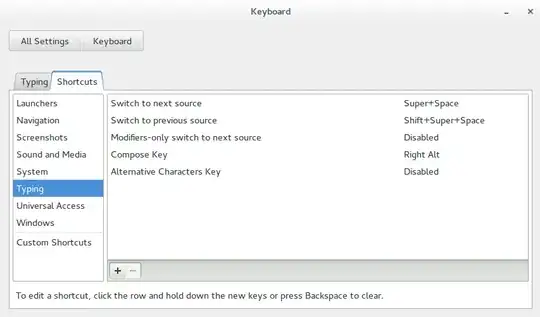
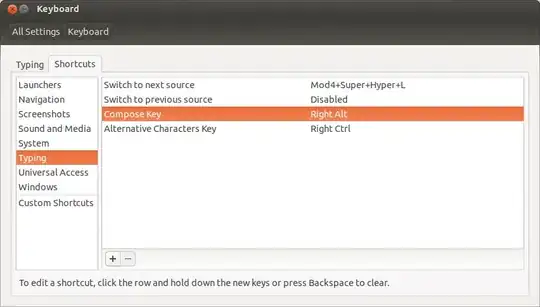
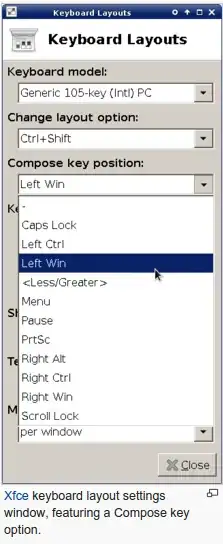

/usr/share/X11/xkb/symbols/, copy and modify one of them, load it withsetxkbmap. – January Sep 13 '13 at 08:17.Xcomposefile – Glutanimate Sep 13 '13 at 16:45