You can try to change the "gtk_color_scheme" (gtk-2) or "default color scheme"(gtk-3) defined in the "gtkrc" or "gtk.css" files of your theme.
AS vasa1 explains in this answer, there are advantages to keep the themes in you ~/.themes folder.
Because will be user-specific and not system-wide and you do not need sudo to edit them.
Here you have an example.
In this case I'm running Xubuntu 13.04 with the default them "Greybird".
I only edit the gtkrc file (gtk-2) because Thunar (As far as I know) is a gtk-2 application.
1) Open a Terminal window and type:
sudo mousepad /usr/share/themes/Greybird/gtk-2.0/gtkrc
Search for the line nuber 6, and change the base_color from #fcfcfc to #CECECE
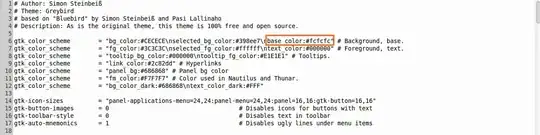
BEFORE:
gtk_color_scheme =
"bg_color:#CECECE\nselected_bg_color:#398ee7\nbase_color:#fcfcfc" #
Background, base.
AFTER:
gtk_color_scheme =
"bg_color:#CECECE\nselected_bg_color:#398ee7\nbase_color:#CECECE" #
Background, base.
2) Logout and Login to see the changes.
BEFORE:

AFTER:

Also you can edit the file gtk.css for the (gtk-3) applications.
sudo mousepad /usr/share/themes/Greybird/gtk-3.0/gtk.css
You can change the @define-color base_color from #fcfcfc to #CECECE
NOTE: This is just an example, please change the settings according to your needs.
Hope it helps.
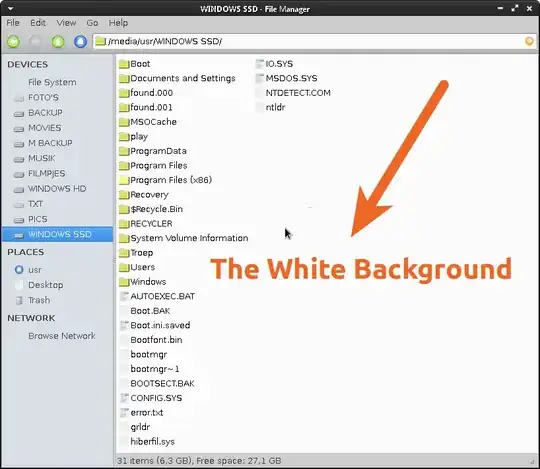
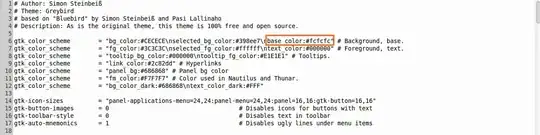


Thank you for your help, it is much appreciated!
– Martin Jansen Sep 15 '13 at 09:05I changed the GTK2.0, without results. But I cannot find another settings of Nemo.
– Martin Jansen Sep 22 '13 at 00:17