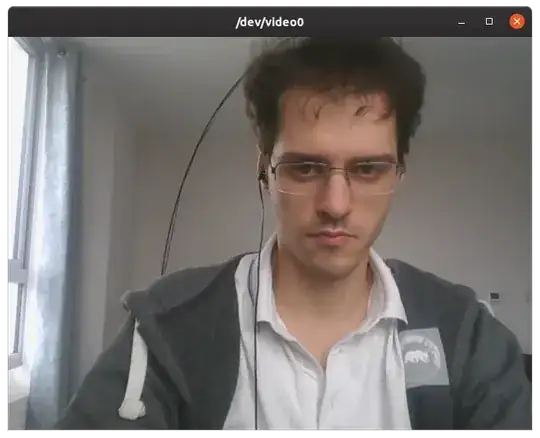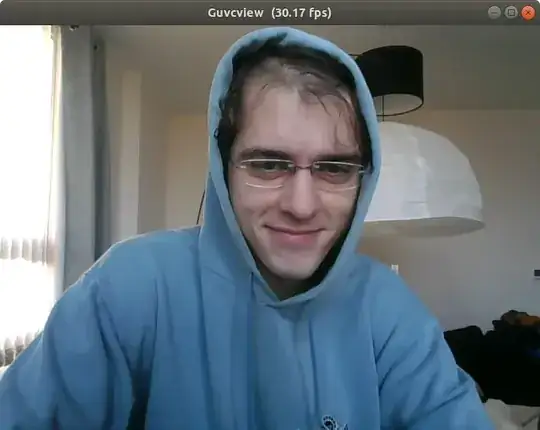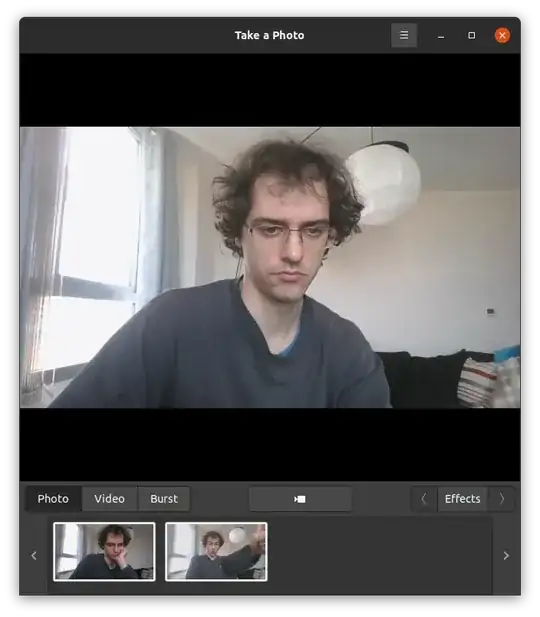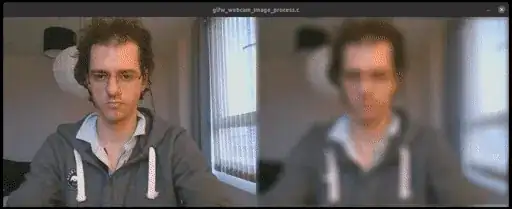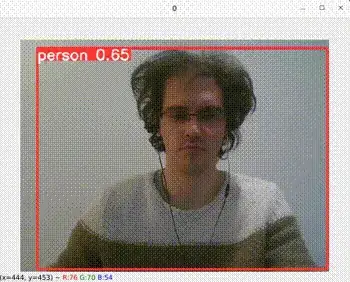Is there a terminal command that lists all the webcams connected to my computer including the native one? Maybe using the ffmpeg package?
- 1,245
-
<<<<< lsusb >>>> – Qasim Sep 22 '13 at 20:33
3 Answers
v4l2-ctl --list-devices
sudo apt-get install v4l-utils
v4l2-ctl --list-devices
Sample output with a single camera:
Integrated Camera (usb-0000:00:1a.0-1.6):
/dev/video0
Tested on Ubuntu 16.04.
video1 metadata device
On Ubuntu 19.10 Lenovo Thinkpad P51 however, it lists two such devices, video0 and video1, but I only have one camera, and can only see images from video0 with ffplay. This has been asked at:
- Four /dev/video entries but just one camera
- https://unix.stackexchange.com/questions/512759/multiple-dev-video-for-one-physical-device
What happens is that /dev/video1 contains some kind of video metadata only and not the images as can been seen from:
sudo v4l2-ctl --device=/dev/video0 --all
sudo v4l2-ctl --device=/dev/video1 --all
which shows respectively:
Device Caps : 0x04200001
Video Capture
Device Caps : 0x04a00000
Metadata Capture
How to see the camera image live
- https://unix.stackexchange.com/questions/3304/how-do-i-watch-my-webcams-feed-in-linux
- What webcam apps are available and how to check if your webcam is working?
My favorite:
sudo apt install ffmpeg
ffplay /dev/video0
Another good one that shows only camera and nothing else:
sudo apt-get install guvcview
guvcview
Take a single picture from the command line
ffmpeg -f v4l2 -video_size 1280x720 -i /dev/video0 -frames 1 out.jpg
Record a video from the command line
- Webcam video recorder
- capturing video from webcam and saving to a file
- Anything better than Cheese for video capture?
Parameters chosen based on "How to get camera parameters like resolution" below:
ffmpeg -f v4l2 -framerate 30 -video_size 1280x720 -input_format mjpeg -i /dev/video0 -c copy out.mkv
Then:
ffprobe out.mkv
contains as expected:
Stream #0:0: Video: mjpeg (Baseline), yuvj422p(pc, bt470bg/unknown/unknown), 1280x720, 30 fps, 30 tbr, 1k tbn, 1k tbc (default)
If you choose wrong parameters, the resolution might be slow. The camera already outputs a specific encoded format, and the simplest way to record is to just copy that format as above:
- https://stackoverflow.com/questions/47292785/recording-from-webcam-using-ffmpeg-at-high-framerate
- https://superuser.com/questions/1021899/what-ffmpeg-settings-to-get-the-best-possible-video-resolution-framerate-that-my
TODO If I replace -c copy out.mkv with out.ogv to try and record directly to an open format (unlike MJPEG), I got a low resolution video.
Interactive image/video capture with preview
Picture/Video capture programs
Until I learn how to run ffplay preview on one shell and capture at the same time from another shell with ffmpeg (they fight over the video device), I'll have to lower myself to this amazing GUI program:
sudo apt install cheese
Read camera data from C/C++
A concrete C++ example that processes images from the camera on the GPU with OpenGL and shows it live: https://stackoverflow.com/questions/13693946/image-processing-with-glsl-shaders/40641014#40641014
How to get camera parameters like resolution
- How can I find out the supported webcam resolutions?
- https://superuser.com/questions/639738/how-can-i-list-the-available-video-modes-for-a-usb-webcam-in-linux
v4l2-ctl --list-formats-ext
produces some good information:
ioctl: VIDIOC_ENUM_FMT
Type: Video Capture
[0]: 'YUYV' (YUYV 4:2:2)
Size: Discrete 640x480
Interval: Discrete 0.033s (30.000 fps)
Interval: Discrete 0.067s (15.000 fps)
Size: Discrete 320x180
Interval: Discrete 0.033s (30.000 fps)
Interval: Discrete 0.067s (15.000 fps)
Size: Discrete 320x240
Interval: Discrete 0.033s (30.000 fps)
Interval: Discrete 0.067s (15.000 fps)
Size: Discrete 352x288
Interval: Discrete 0.033s (30.000 fps)
Interval: Discrete 0.067s (15.000 fps)
Size: Discrete 424x240
Interval: Discrete 0.033s (30.000 fps)
Interval: Discrete 0.067s (15.000 fps)
Size: Discrete 640x360
Interval: Discrete 0.033s (30.000 fps)
Interval: Discrete 0.067s (15.000 fps)
Size: Discrete 848x480
Interval: Discrete 0.050s (20.000 fps)
Size: Discrete 960x540
Interval: Discrete 0.067s (15.000 fps)
Size: Discrete 1280x720
Interval: Discrete 0.100s (10.000 fps)
[1]: 'MJPG' (Motion-JPEG, compressed)
Size: Discrete 640x480
Interval: Discrete 0.033s (30.000 fps)
Interval: Discrete 0.067s (15.000 fps)
Size: Discrete 320x180
Interval: Discrete 0.033s (30.000 fps)
Interval: Discrete 0.067s (15.000 fps)
Size: Discrete 320x240
Interval: Discrete 0.033s (30.000 fps)
Interval: Discrete 0.067s (15.000 fps)
Size: Discrete 352x288
Interval: Discrete 0.033s (30.000 fps)
Interval: Discrete 0.067s (15.000 fps)
Size: Discrete 424x240
Interval: Discrete 0.033s (30.000 fps)
Interval: Discrete 0.067s (15.000 fps)
Size: Discrete 640x360
Interval: Discrete 0.033s (30.000 fps)
Interval: Discrete 0.067s (15.000 fps)
Size: Discrete 848x480
Interval: Discrete 0.033s (30.000 fps)
Interval: Discrete 0.067s (15.000 fps)
Size: Discrete 960x540
Interval: Discrete 0.033s (30.000 fps)
Interval: Discrete 0.067s (15.000 fps)
Size: Discrete 1280x720
Interval: Discrete 0.033s (30.000 fps)
Interval: Discrete 0.067s (15.000 fps)
How to get the corresponding ffmpeg encodings
v4l2-ctl --list-formats-ext gives the Linux kernel name of things, e.g . YUYV 4:2:2. But to do stuff with ffmpeg, you need to know the ffmpeg nama sometimes. You can do it like this:
ffmpeg -f v4l2 -list_formats all -i /dev/video0
sample output:
[video4linux2,v4l2 @ 0x555ba7267240] Raw : yuyv422 : YUYV 4:2:2 : 640x480 320x180 320x240 352x288 424x240 640x360 848x480 960x540 1280x720
[video4linux2,v4l2 @ 0x555ba7267240] Compressed: mjpeg : Motion-JPEG : 640x480 320x180 320x240 352x288 424x240 640x360 848x480 960x540 1280x720
This for example told us that the ffmpeg name for YUYV 4:2:2 is yuyv422.
Just having some fun at this point
python -m pip install -U yolov5==7.0.9
yolov5 detect --source 0
Tested on Ubuntu 22.10, Lenovo ThinkPad P51. Ludicrously low GIF resolution uploaded here to fit the 2 MB max Stack Exchange image size, raw at: https://www.youtube.com/watch?v=1MD3Wn7e6OE showing that it handles my actual camera resolution.
- 28,474
-
6On 16.04.1 error:
Failed to open /dev/video0: No such file or directory– Xaqron Jan 03 '17 at 16:41 -
@Xaqron also try installing
libv4l-devif not already installed. Also give computer model if you can. Cheers. – Ciro Santilli OurBigBook.com Jan 03 '17 at 18:00 -
1Just because I keep coming back to this answer, it's now:
v4l2-ctl --list-devices. That's lower in the answer but the top in bold text doesn't have the 2. – ksclarke Oct 11 '17 at 16:40 -
1$ v4l2-ctl --list-devices Failed to open /dev/video0: No such file or directory – Mona Jalal Jun 21 '18 at 21:11
-
This doesn't work if I have a Sony PS3 eye camera connected to my ubuntu 16.04 – Mona Jalal Jun 21 '18 at 21:13
-
@MonaJalal thanks for the report. Please send a bug report to their upstream mailing list: https://www.linuxtv.org/lists.php and link to the thread here. I'm expecting your camera does work with other programs, but clarify that as well on the report. – Ciro Santilli OurBigBook.com Jun 22 '18 at 07:14
-
-
2
-
3
-
Pablo, thanks for the edit, but I think I prefer the previous format on most points. – Ciro Santilli OurBigBook.com Dec 19 '20 at 13:59
-
@CiroSantilliПутлерКапут六四事 Can you take a look at my problem https://askubuntu.com/questions/1417432/why-acer-webcam-does-not-work-on-ubuntu-20-04 please? – MikiBelavista Jul 10 '22 at 07:59
-
using the ffmpeg command, you can build a cron job entry with webcam.sh:
DATETIME=$(date +"%Y-%m-%d_%H-%M-%S") && ffmpeg -f v4l2 -video_size 1280x720 -i /dev/video0 -frames 1 /home/$USER/Pictures/$DATETIME.jpg 1> /home/$USER/Pictures/webcam.log 2>&1be aware to replace $USER with the actual string for a line in "crontab -e":*/30 * * * * /tmp/webcam.sh– Hil Liao Sep 05 '22 at 07:03 -
1
To list all video devices picked up by the kernel
ls -ltrh /dev/video*
To list all devices attached to USB use lsusb ; to list all devices attached to PCI use lspci
- 1,157
- 8
- 5
-
1$ ls -ltrh /dev/video* ls: cannot access '/dev/video*': No such file or directory – Mona Jalal Jun 21 '18 at 21:11
-
-
this does not work on my surface pro 3. I can use cheese and it detects my camera just fine but lspci and the command above both do not show information about the webcam hardware. This is especially important because I want to use Kamera which asks to select from a long list. – Joshua Robison Mar 12 '19 at 00:13
-
2The "-ltrh" in the "ls" command seems to be a bit of overkill "ls -l /dev/video*" should suffice. The -"t" sorts by time, the "-r" reverses the sort order and the "-h" gives you "human readable" sizes -- none of which appear very helpful here. Not harmful, but unnecessary. – Ubuntourist Oct 24 '20 at 12:36
For Windows you can use the pygrabber library: https://github.com/bunkahle/pygrabber
To check the user friendly names of the connected webcams:
from __future__ import print_function
from pygrabber.dshow_graph import FilterGraph
graph = FilterGraph()
print(graph.get_input_devices())
- 11
- 1