When I go to change the date and time it doesn't work. I try to unlock but it just won't unlock. If there is any way to make it work please help.
I know it isn't very descriptive but I really would appreciate some answers.
When I go to change the date and time it doesn't work. I try to unlock but it just won't unlock. If there is any way to make it work please help.
I know it isn't very descriptive but I really would appreciate some answers.
From man date
-s, --set=STRING
set time described by STRING
To change date, use the command in terminal,
sudo date --set=STRING
For example, to change date to 25 Sep 2013 15:00, the command would be,
sudo date --set "25 Sep 2013 15:00:00"
sudo date --set=STRING result printed that date has changed but actually date is not changed.
– Igor
Nov 19 '21 at 18:06
Try this:
sudo dpkg-reconfigure tzdata
This both lets you configure your timezone (you may just pick the same), and automagically synchronizes your time.
If there's no tzdata package, install it:
sudo apt-get update
sudo apt-get install tzdata
In 12.04 I don't have to Unlock anything. Just click on the clock on the top bar, and choose Time & Date Settings, once the Time & Date window opens, choose Manually, so you can change the time and date manually; otherwise choose your time zone from the map, and choose Automatic.
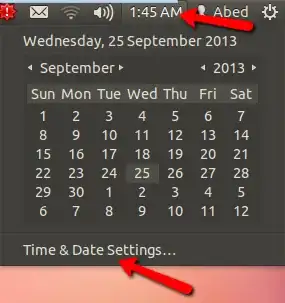
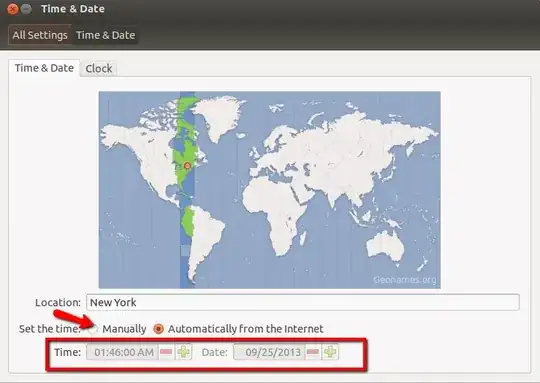
If you want to change the time zone only, refer to this:
Therefore
$ timedatectl$ timedatectl list-timezones$ sudo timedatectl set-timezone Europe/Berlin.See this blog post for setting the date with a machine-friendly format string:
sudo date 120622432007.55
for December 6, 2007, 22:43:55,
and see this answer for setting the date with a human-friendly string:
sudo date --set "15 MAY 2011 1:40 PM"
To change the date and time to a fixed value on an Ubuntu version using timesyncd, do the following.
Stop timesyncd:
sudo systemctl stop systemd-timesyncd
Set the date and/or time manually:
sudo timedatectl set-time 'YYYY-MM-DD'
Or:
sudo timedatectl set-time 'YYYY-MM-DD HH:MM:SS'
When you want to revert to the current time and date, run:
sudo systemctl start systemd-timesyncd
I had similar issue on my install and the above command gave this error:
date: the argument '19 Sep 2014 20:11:00' lacks a leading '+';
when using an option to specify date(s), any non-option
argument must be a format string beginning with '+'
Try 'date --help'
Help shows -
Usage: date [option]... [+FORMAT] - (etc)
Added the required plus as indicated to render +19 Sep 2014 20:11:00 which worked.
timedatectl set-ntp yes– Mohan Radhakrishnan May 14 '20 at 08:17