How do I mark a file as executable using a graphical interface (GUI)?
3 Answers
Simple Permissions Tab (default)
First, right click on your file and choose 'Properties'.
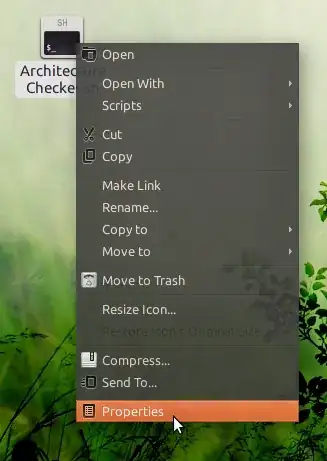
Switch to the 'Permissions' tab and then simply check the box that says 'Allow executing file as program'.
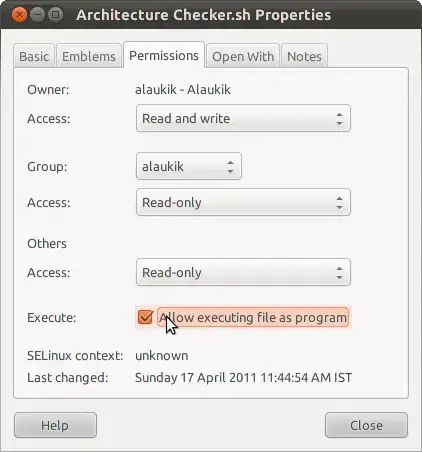
- 3,162
- 9,751
Advanced Permissions Tab
Just right click the file, choose "Properties" (at the very bottom), click in the "Permissions" Tab and add the executable option to the file, which may differ from this in the screenshot in a certain cases.
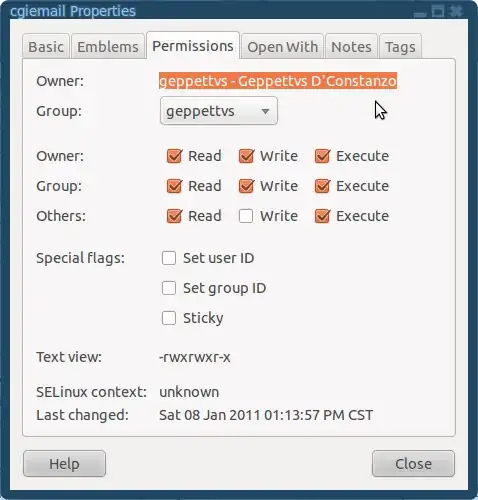
Sometimes I have found a "Make this file executable" option in certain kind of files.
You should be the owner of the file in order to perform this without a hassle. Take a look at this in order to change file/folder ownership: General Rules for dealing with File Permissions
Good luck!
- 19,552
-
1If you are in Ubuntu 10.10, that permissions tab would look like this: http://i.imgur.com/JfV5H.png – Tommy Brunn Apr 16 '11 at 16:08
-
It is weird. I am on Ubuntu 10.10 and my permissions tab looks like I have placed in the screenshot. Thank you anyway. – Geppettvs D'Constanzo Apr 16 '11 at 17:04
-
@Tommy Just make that a separate answer that way we have them both up front! – Jorge Castro Apr 16 '11 at 20:49
-
1How your permissions tab looks depends on a gconf key; Tommy's screenshot shows the default, simple variant for "normal" end users, Geppettvs's screenshot shows the "technical" variant for advanced users. – JanC Apr 16 '11 at 21:27
-
2You can get Geppettvs's permissions dialog with
gconftool --set "/apps/nautilus/preferences/show_advanced_permissions" --type=boolean true– idbrii May 06 '11 at 18:07 -
Oh! good! thank you pydave :D This information is useful for me! I appreciate your help. – Geppettvs D'Constanzo May 06 '11 at 19:19
There two ways (3 in a sense) to do this. Since Geppettvs and Tommy covered two of them already, I will cover the other.
Open the Alt+F2 dialogue (run dialogue) and type:
chmod +x /path/to_file/and/name_of_file and press Enter.
If the file is in a folder you cannot access, use:
gksu chmod +x /path/to_file/and/name_of_file and press enter
- 25,371
- 51,541
-
In order not to experience problems with this command you may wish to sudo the command. – Geppettvs D'Constanzo Apr 16 '11 at 23:58
-
-
1@roland: using "sudo" unnecessarily can endanger your system. Before using "sudo", make sure you really need it – user Apr 17 '11 at 02:26
-
Hey! teach me how to make my text to become a text in a box like your "enter" text... please! – Geppettvs D'Constanzo Apr 17 '11 at 02:44
-
1
-
-
@crucifiedsoul: I already pointed out that they should do that only if they don't have write permissions on the file. – RolandiXor Apr 17 '11 at 12:48
-
This is not really via a "graphical interface" (GUI) as requested by the OP. It's a command. You could just as well use a terminal and argue that a terminal is also a GUI. Hey,
gnome-terminalis written using GTK 3 ;) – Malte Skoruppa Feb 11 '14 at 11:40
gconftool --set "/apps/nautilus/preferences/show_advanced_permissions" --type=boolean false– idbrii May 06 '11 at 18:07gconftoolheads up. – boehj May 06 '11 at 18:16